About Boolean Sketch Objects | ||
| ||
When you drag one sketch object to overlap another sketch object, the
Boolean
context toolbar
is automatically displayed. Select an icon from the bar to apply a Boolean
command to the sketches.
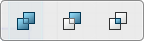
You can use a box select two overlapping sketch objects to apply a Boolean.
Boolean sketch objects support constraints that are applied to the sketches. If you dimension a Boolean sketch object, the constraints are applied to the referenced sketch objects. If you apply Boolean operations to fully defined sketch objects, the resulting Boolean sketch object could over-define the Boolean sketch object.
If you pattern or mirror a Boolean sketch object, the pattern or mirror instances retain the properties of the seed Boolean sketch object. If you change the seed Boolean sketch object, the pattern and mirror instances also change.
| Press Ctrl and select two overlapping sketch objects. |
 |
| From the
context toolbar,
click
Add
|
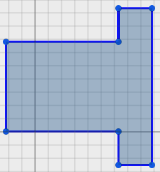 |
| From the
context toolbar,
click
Common
|
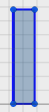 |
| From the
context toolbar,
click
Subtract
When dragging one sketch object to overlap a second sketch object, the sketch object you are dragging is removed. When box selecting, the first sketch object selected with the box select, is the section that remains. |
In this case, the sketch object with the
greater vertical length was selected first.
 In this case, the sketch object with the greater horizontal
length was selected first.
|
