Dialog Boxes | ||
| ||
Dialog boxes appear in the work area when
you start many commands. For example, if you click Extrude
 from the Features section of the action bar, the
Extrude dialog box opens.
from the Features section of the action bar, the
Extrude dialog box opens.
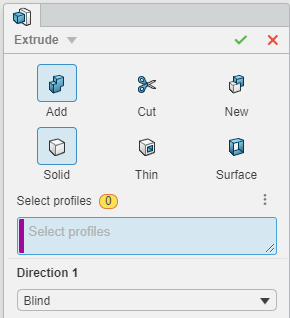
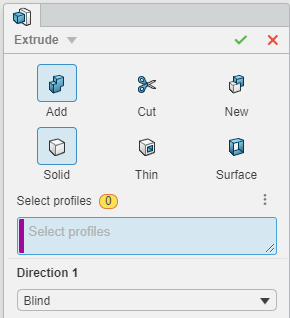
| Selectable and Information Fields | Function |
|---|---|
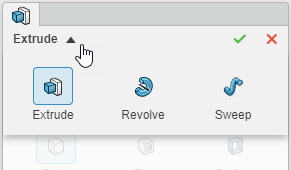 |
Some commands have a super feature menu at the top of the dialog
box. Click the arrow  next to the dialog box title to open the super feature
options. These options allow you to change the command from within the dialog box
without going back to the action bar. next to the dialog box title to open the super feature
options. These options allow you to change the command from within the dialog box
without going back to the action bar. |
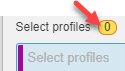 |
Selection boxes appear when there is an entity, object, or profile
you need to select. If no profile is selected, a zero (0) appears in the yellow number
field above the profile box. Often one or more profiles can be selected. |
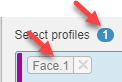 |
When you select profiles, the yellow number field above the profile box displays blue with the number of profiles listed in the profile selection box. The name of the profile you selected appears in the selection box. |
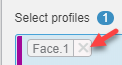 |
Click the  next to the profile in the selection to remove the
selection from the box. next to the profile in the selection to remove the
selection from the box.The color to the left of the profile selection box is applied to the selected profiles in the work area. Each profile selection box uses a different color matching the selections in the work area. |
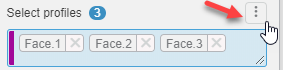 |
Click  above the selection box to the right, to Clear all selections
selected profiles in the box.
above the selection box to the right, to Clear all selections
selected profiles in the box.Note:
For functions in the
Features section, from the Selection
manager select Sketch
|
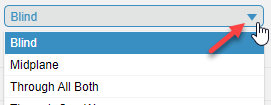 |
Menu arrows  display when more options are available. Click the arrow display when more options are available. Click the arrow
 to display the options. to display the options. |
 |
Drag the lower-right corner of the selection box to change the size of the section box. |
 |
Click the arrow  on the left next to a section heading to expand the heading
for more options. on the left next to a section heading to expand the heading
for more options. |
 |
Applies your selections and changes, and closes the dialog box. |
 |
Closes the dialog box without making any changes. |
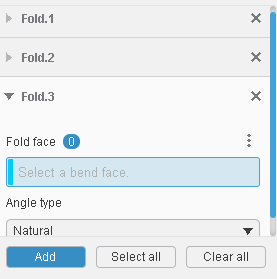 |
Click the arrow or select the title to expand or collapse the data
card. Only one data card is expanded at a time. If you expand a different data card,
the previous card collapses automatically. Click Add to add a new data card. Click Select all to select all data cards. And, you can click Clear all to remove all data cards. |