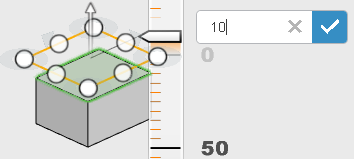-
From the Mechanism section of the action bar, click Plane
 .
.
-
Select the face, edge, or sketch entities that define the plane.
Note:
You can also drag an existing plane to create an offset plane
from the existing plane.
-
To reposition the reference plane, drag the arrow handle or enter a value in
the Offset field.
-
To resize the preview of the plane, drag the circle handles.
Note:
The Dimension Edit Box is displayed as you sketch.
Type the value for the dimension and press
Enter.
-
Click
 .
.
These examples show the results of selecting various items.
Face
- To reposition the plane, you can drag the arrow handle. Double-click the arrow handle to
reverse direction.
- To resize the plane preview, you can drag the circle handles.
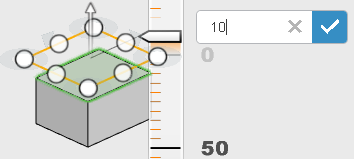
- You can select two faces and get a reference plane based on the combination of
the faces.
- If multiple solutions appear in the dialog box, you can click through the solutions
offerings and select one.