-
To edit the gravity of a mechanism, in the tree, do one of the following:
- Double-click the Gravity
 element included under the Globals element included under the Globals  node of the
mechanism. node of the
mechanism.
- Select the Gravity
 element and, from the contextual menu, click Edit
Feature. element and, from the contextual menu, click Edit
Feature.
-
To modify the direction of the gravity:
-
Click Direction Picker
 . .
-
In the work area, select a geometry element.
You can select a point, a line, a surface, or an axis from a body reference
marker.
The gravity arrow displayed in the top-right corner of the work area is updated.Note:
The direction of the gravity is also represented by an orange arrow on the model.
- Optional:
To reverse the direction of the gravity, click.
- In the model, the active arrow becomes orange.
- The gravity arrow displayed in the top-right corner of the work area is updated.

-
Click
 to validate the
modification. to validate the
modification.
In the Gravity dialog box, the gravitational acceleration
values for the x, y, and z-axis are updated according to the selected
geometry.
-
Specify a value to define the gravity direction along the x, y, and z axis.
-
Specify a magnitude value for the gravity.
Note:
By default, the magnitude is 9.81 m_s2.
- Optional:
To reset the gravity to its initial definition, click Reset gravity
definition
 . .
-
Click
 . .
|
 element included under the Globals
element included under the Globals  node of the
mechanism.
node of the
mechanism. element and, from the contextual menu, click Edit
Feature.
element and, from the contextual menu, click Edit
Feature. .
.
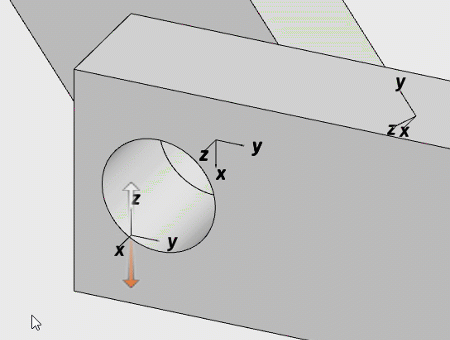

 to validate the
modification.
to validate the
modification.
 .
.
 .
.