Create Swept Volumes
You can now visualize the results of a swept volume by running an analysis case referencing the active mechanism.
Note:
After the computation of the analysis case:
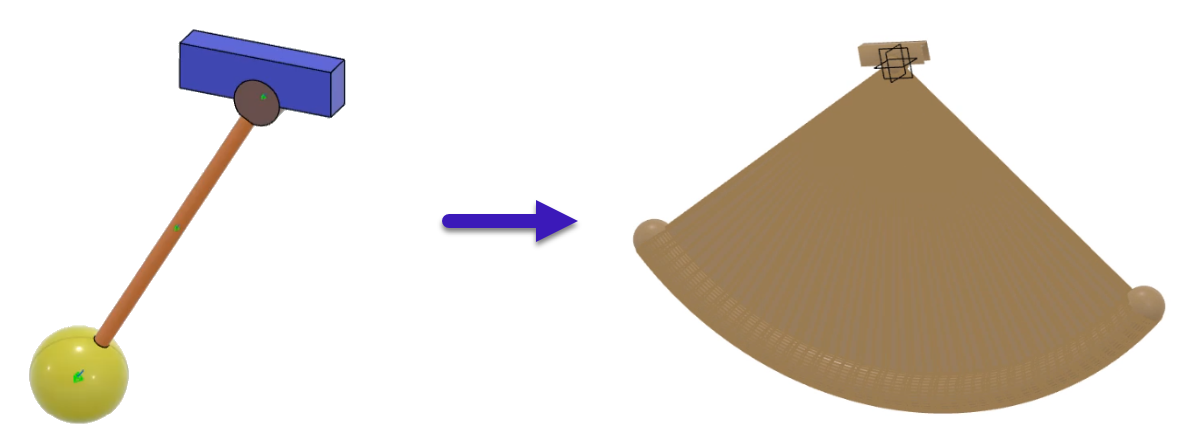
- The swept volume of the mechanism appears in the 3D area.
- In the tree, the result of the swept volume appears under the Probes
node of the Results
 element.
element. - In the tree, under the Model
 node, a 3D
shape corresponding to the geometric representation of the swept volume appears
under the root product.
node, a 3D
shape corresponding to the geometric representation of the swept volume appears
under the root product.
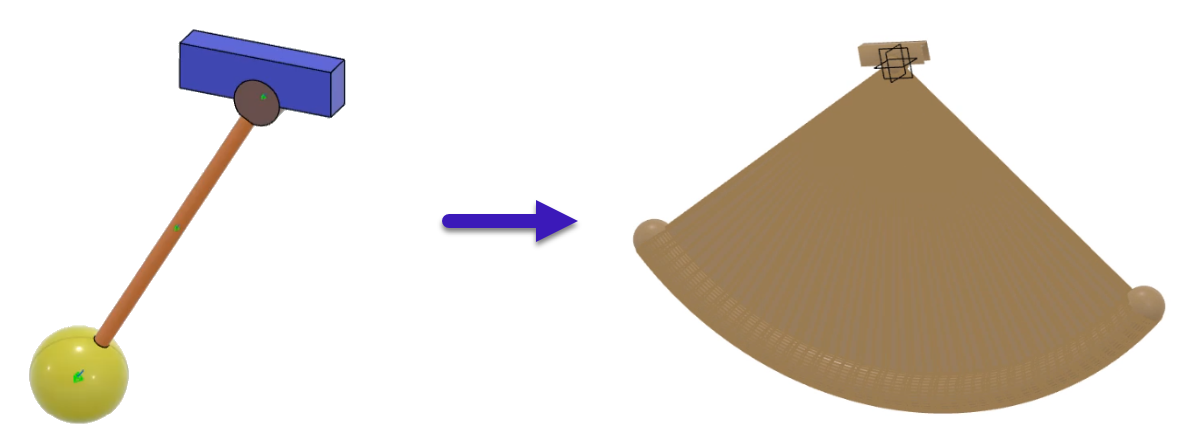
| Tip:
To hide the swept volume generated in the 3D area, in the
tree, under the Model
|