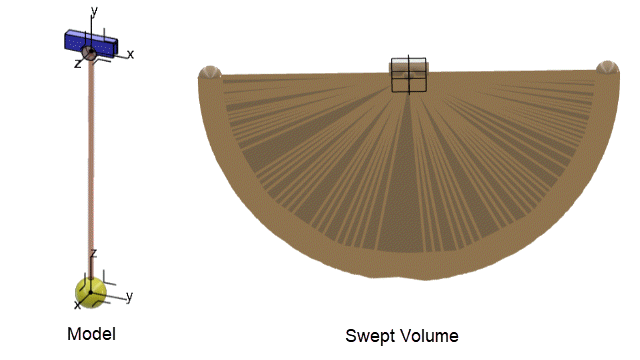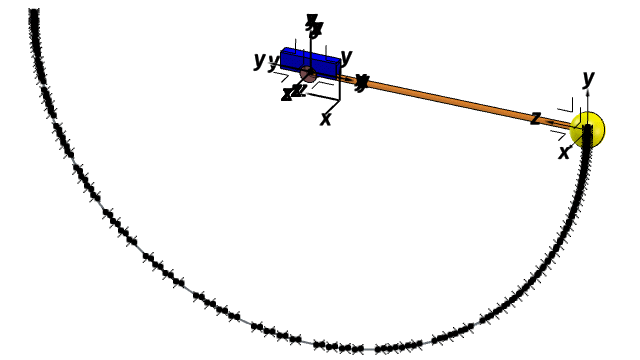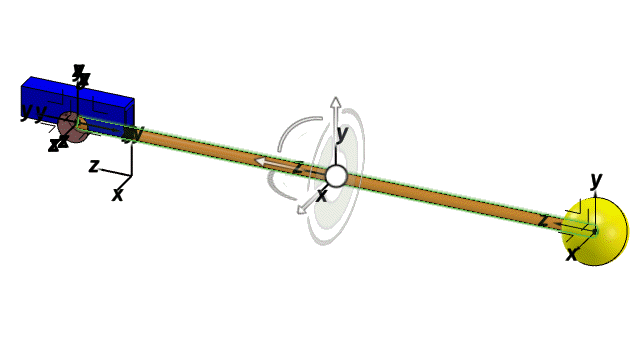What's New | ||
| ||
R2022x FD01 (FP.2205)
- You can generate the swept volume of one or several bodies to visualize their motion during the mechanism simulation.
- You can generate the geometric trace of a point, vertex, edge, or curve to visualize its motion during the mechanism simulation.
- You can use geometric elements to define the origin, position, and orientation of a marker.
- You can define the settings of a mechanism to specify the options and initial states to consider during the computation of the mechanism.
- You can select a mechanism element in the tree or 3D area to highlight the element and all its referenced objects in the tree and in the 3D area.
- You can upgrade or duplicate existing mechanisms or simulation elements to open and edit them in a different app from the role.
- You can temporarily park the current feature and create a reference or sketch entity to use in the dialog box of the parked feature without losing your work.
- After you finish editing a feature in a nonactive OGS set in the tree, the rollback shifts to its last position in the previously active set.
- You can display the keyboard shortcut in the tooltip for most commands when you hover your mouse over the command.
- You can quickly get information about an action bar command by clicking the More Help link displayed in the tooltip.
Generating Swept Volumes of Mechanism Bodies
Benefits: You can determine the space required
by the mechanism bodies during a simulation before
computing it.
For more information, see
Generating Swept Volumes
Generating Geometric Traces of Body Elements
Benefits: You can anticipate and visualize the motion of specific body elements
during a simulation before computing the mechanism.
For more information, see
Generating Geometric Traces
Creating Markers Using Specific Geometric Elements
Benefits: You can define markers more easily using specific elements of a
geometry.
For more information, see
Creating Markers
Setting Mechanism Preferences
Benefits: You can define specific settings to improve the performance of the
simulation.
For more information, see
Setting Mechanism Preferences
Cross-Highlighting Mechanism Elements
Benefits: You can better visualize the internal and external elements referenced
by the different mechanism elements.
For more information, see
Element Visualization
Managing Model Compatibility Across Apps
Benefits: Upgrading or duplicating mechanisms and simulation objects allows you to
edit them using features only available in a different app from the role.
Command Parking
Benefits: You can park the open feature and create or edit a sketch or create a
reference plane, then resume with the parked feature.
For more information, see
Command Parking
Roll Back Behavior Improvements
Benefits: The manual rollback to the previously active set is no longer required.
For more information, see
Rolling Back Features in the Design Tree
Keyboard Shortcuts Displayed in Tooltips
Benefits: Instead of clicking the command in the action bar with the mouse pointer, you can enter the command using a key or combination
of keys from the keyboard. Hover over the command to display the shortcut in the
title (top) of the tooltip.
For more information, see
Keyboard Shortcuts
User Assistance Panel Update
Benefits: When you hover over a command in the action bar with the mouse pointer, click More Help to open the
User Assisance panel. As in earlier releases, press
F1 on the keyboard or click User
Assistance
 when a command is active or the command dialog box is
open to display the User Assisance panel.
when a command is active or the command dialog box is
open to display the User Assisance panel.
For more information, see
User Assistance Panel
R2022x GA
- When you import or open a component that does not have any sub, the component
displays as
 in the tree.
in the tree. - You can now specify mouse preferences from or from the Home page.
- The user interface and workflow of the Measure tool is enhanced.
- Shortcut gesture rings are available for all 3DEXPERIENCE Dashboard Apps.
Opening Components without Subcomponents
Benefits: You can now distinguish the components with subcomponents  from the components without subcomponents
from the components without subcomponents  in the tree.
in the tree.
 from the components without subcomponents
from the components without subcomponents  in the tree.
in the tree.Selecting your Mouse Preferences
Benefits: The mouse preference settings are common for all dashboard apps and are not
restricted to any widget.
For more information, see
Specifying Preferences
Measuring Objects
Benefits: The Measure tool is enhanced to improve workflow and
efficiency.
For more information, see
Measure
Using Hand Held Devices
Benefits: This enhances workflow and efficiency.
For more information, see
Trackpad Functions