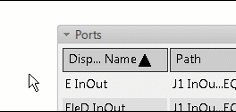Edit Connection Point
You can modify the direction of a connection point.
- Click Modify Connection Point
 from the Diagram section of the action bar.
from the Diagram section of the action bar. - Select a connection point.Arrows allowing you to select a direction and an anchor allowing you to fix the connection point are displayed.
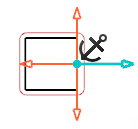
-
Optional: To change the port direction, select another arrow.
Note: You can also modify a connection point's direction by clicking
 on the context toolbar.
on the context toolbar. -
To
lock the connection point position, click Fix/Unfix Connection Point
 on the context toolbar.
Note: Locking a connection point position can be done in Symbol Design, Systems Architecture Design.The connection point position is fixed and it cannot be moved unless you select Fix/Unfix the Connection Point again.Notes:
on the context toolbar.
Note: Locking a connection point position can be done in Symbol Design, Systems Architecture Design.The connection point position is fixed and it cannot be moved unless you select Fix/Unfix the Connection Point again.Notes:- In Symbol Design, pressing Ctrl unfixes the connection point.
- When the position of the connection point is not locked, you can move the connection point within the symbol's boundaries, represented here by the dotted rectangle.