-
From the 2D Graph section of the action bar, click Connection Highlight Mode
 . .
An icon appears at the bottom right of the RFLP window to indicate that the Connection Highlight Mode is activated.
- Click this icon to expand the options and select:
- One Level: to highlight only the directly connected objects.
- Two Levels: to highlight the directly connected objects and the objects that are connected to them.
Note:
By default, the No Highlight option is selected.
- Optional: To modify the highlight color:
- Click the blue or green colored icon.
A color palette appears. 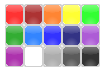 - Pick a color in the palette.
This color is applied to the selected level.
-
From the tree or from the 2D graph, select a function or a logical component.
The connections and connected objects are highlighted. 
|