In the tree, the convenient masks are displayed to indicate what is read-only or editable.
In the example below, Landing Gear Hydraulic has been switched to edition, along with its first level only children.
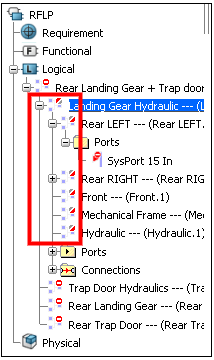
For more information about editability masks, see 3DEXPERIENCE
Native Apps: Editability.