Create Snapshot for Report
You can create a snapshot for a report.
-
From the Edition section of the action bar, click Create and Manage Snapshot for Report
 .
The Snapshots Management dialog box appears.
.
The Snapshots Management dialog box appears. -
To define a part of your model, click Create Snapshot
 in the Snapshots Management dialog box.
A capture window appears in the 2D graph.
in the Snapshots Management dialog box.
A capture window appears in the 2D graph. - Position and resize the capture window to define the frame of your snapshot.
- Click the Capture icon to validate.
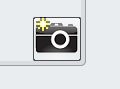 A Snapshot dialog box appears.
A Snapshot dialog box appears. -
In the Snapshot tab:
-
In the
Title box, enter the title to be displayed in the
tree and in the 2D representation.
Note: The Name box displays the non-editable and unique key server identifier.
- Optional: Enter a description.
-
In the
Title box, enter the title to be displayed in the
tree and in the 2D representation.
-
Select a default print format and click OK.
The new snapshot for report is added to the Snapshots Management dialog box.