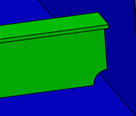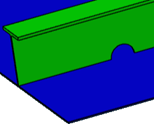-
From the Detail section of the action bar,
click Scallop on Profile
 . .
-
In the Applied on box, select the profiles on which scallops are
to be created.
The extremities of the profiles on which scallops can be created are listed in
the dialog box and highlighted in the 3D area.
-
Do either of the following:
- To create scallops on the extremities, select the required rows and click
Create Scallop on Profile
 . .
- To create a scallop along the length of the profile, click Create
Scallop on Profile
 without any
selection. without any
selection.
-
In the Scallop Definition dialog box, do the following:
-
Specify the category and the name of the scallop.
-
Expand Position Strategy.
The Mode list displays the positioning mode.
-
Under Contour, specify the type and name of the
contour.
Note:
The snipe and clearance types are available only with the
Extremity position strategy.
The Parameters area displays the
contour parameters and a bitmap image of the contour.
-
Click OK.
The scallops are created. The contour type and contour name columns are updated
in the Scallop on Profile dialog box.
| Extremity |
Offset |
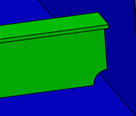
|
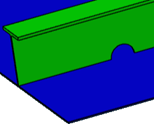
|
-
Close the Scallop on Profile dialog box.
|
 .
.
 .
. without any
selection.
without any
selection.