Creating a Flange | |
| |
-
In the
Plate box, select a plate
or a panel
on which the flange is to be defined.
Important: When you select a panel, the split plate of the panel is selected. -
In the
Edge box, select one or more highlighted
edges.
Important: The edge must be straight, and must belong to the boundary element of the plate. - In the Mode list, select Centered or Tangent.
-
In the
Flange Width box, enter a value (say
300mm).
You can use one of the following options to select a reference for width calculation:
Option Reference 
Inner face 
Outer face - In the Angle box, enter the required bending angle value (say 60 degree).
- In the Radius box, specify radius between the plate and the flange.
- Optional:
To create a flange without increasing the overall length of the plate, select
one of the following Trim options:
Option Description Without Trim 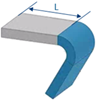
Inner Trim 
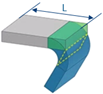
Outer Trim 
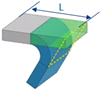
Where, L is length of the plate.
- Optional:
Under the
Limits area, select the start and end limits.
You can select reference planes or surfaces to limit the flange.
- Optional:
Under the
End Cut area:
-
In the
Distance box, enter the distance from the
free edge, to position the end cut.
Important: The distance should not be greater than flange width. -
In the
Angle box, enter the required value.
The angle is always counted from the vertical edge of the flange.
- In the Radius box, enter the end cut radius.
You can set the same end cut parameters for start and end extremities, by keeping the chain mode active.
-
In the
Distance box, enter the distance from the
free edge, to position the end cut.
| See Also |
| More help on this topic |