-
From the Detail section of the action bar,
click Scallop on Profile
 . .
-
In the Applied on box, select the profiles on which scallops are
to be created.
The extremities of the profiles on which scallops can be created are listed in
the dialog box and highlighted in the 3D area.
-
Do either of the following:
- To create scallops on the extremities, select the required rows and click
Create Scallop on Profile
 . .
- To create a scallop along the length of the profile, click Create
Scallop on Profile
 without any
selection. without any
selection.
-
In the Scallop Definition dialog box, do the following:
-
Specify the category and the name of the scallop.
Notes:
- If no dictionary is set in Data Setup, only the default category is available.
- If a naming action rule is set in Rules Catalog or
Rules Library in Data Setup, and the Automatic
check box is selected, the structural object is named automatically according to
the naming action rule. For more information, see Action Rule for Naming.
-
Expand Position Strategy.
The Mode list displays the positioning mode.
-
Under Contour, specify the type and name of the
contour.
Note:
The snipe and clearance types are available only with the
Extremity position strategy.
The Parameters area displays the
contour parameters and a bitmap image of the contour. Note:
If
no opening table is defined in the Resources Catalog or
the Resources Library resource, specified in Data Setup, the Type list
becomes unavailable. But, you can still create the catalog, snipe, and clearance
type scallops by clicking More... in the
Name list and:
- Selecting the required opening reference from the catalog or library, if
the Structure Reference Catalog or the
Structure Reference Library resource is
specified in Data Setup.
- Searching the required opening reference in the database, if no
Structure Reference Catalog or
Structure Reference Library resource is
specified in Data Setup.
-
Click OK.
The scallops are created. The contour type and contour name columns are updated
in the Scallop on Profile dialog box.
| Extremity |
Offset |
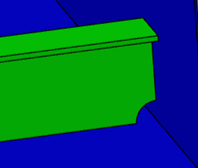
|

|
- Optional:
To edit a scallop, select its row and click Edit Scallop on
Profile
 . .
- Optional:
To delete a scallop, select its row and then click Delete Scallop on
Profile
 . .
-
Close the Scallop on Profile dialog box.
|
 .
.
 .
. without any
selection.
without any
selection.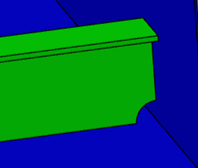

 .
.
 on the context toolbar.
on the context toolbar. .
.