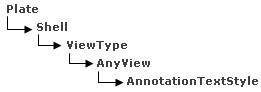Addition of Categories to Structural Objects | ||||
|
| |||
As detailed in Generative View Style, the sample XML file, Structure_ShipBuilding_V6R2XXx.xml, allows you to set various parameter values for the following structural objects.
Additionally, you can add categories to these structural objects, and assign specific parameter values to them.
The categories you can add are the ones defined in the Know-how Apps Components app. You can also define new categories in the Know-how Apps Components app, and then add these newly-defined categories to the XML file.
Tips:
|
Example
As an example, the XML file explains how to generate graphic replacement for plates, and is set up as follows:
- Plate
- Draw
- Graphic Replacement
- LogicalViewGeneration
- ViewType
Shell is an existing category for Plate defined in the Know-how Apps Components app. In the XML file, you can add Shell under Plate, and assign it specific parameter values from those available for Plate.
For example, if you want to assign certain ViewType parameter values for Shell that differ from ViewType parameter values assigned to other Plates, add Shell under plate in the sample XML file, and add the parameters under Shell.
In this example, you differentiate the Shell category from Plate by assigning it different annotation text styles.