Defining PowerCopy Built-In Endcut Reference | |||
| |||
The built-in endcut is defined.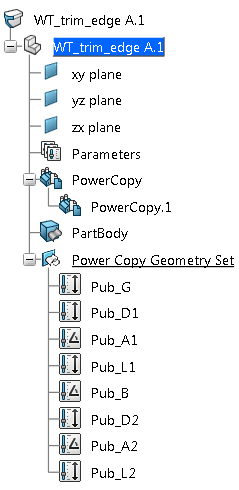
You can create an endcut table listing various endcut sizes and set it in the
Structure Resources table of Data Setup.
Note:
The same endcut reference can be used for various
sizes. Hence, the Endcut Table acts as a Design Table.