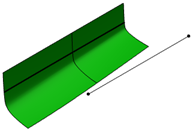Creating a Shell Expansion View | ||
| ||
The progress bar appears indicating the shell expansion view generation. A new node is added in the tree indicating the generated shell expansion drawing of the structure system. You can double-click the drawing node to view the shell expansion drawing.
Notes:
- Expansion of the shell panels is possible only on any one side of centerline i.e. starboard or portside.
- Multi-selection of the shell panels is possible. However, the selected panels should lie only on any one side of the centerline i.e. starboard / portside.
- The shell expansion operation is performed individually per structure system. Therefore, the shell panels from different structure systems may get overlapped in the shell expansion drawing.