Defining Slot Parameters to Slot Reference | ||||||||
|
| |||||||
The slot parameters are created.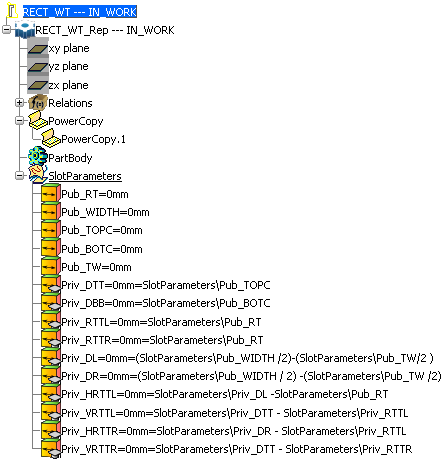
You can create a Slot Table listing various slot sizes and set it in the Structure Resource
table of the Data Setup.
Note:
The same slot reference can be used for various
sizes. Hence, the Slot Table acts as a Design Table.