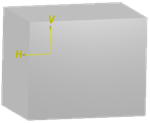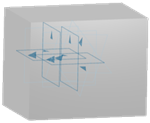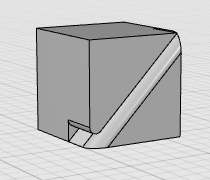Define Model Options
You can define shading and edges options, and apply default appearances to your scene.
Inversely, if you activate or deactivate some of these options, the corresponding shading mode is activated.
-
Click the appropriate preset icon to apply the corresponding shading mode.






Shading Shading with Edges without Smooth Edges Shading with Edges and Hidden Edges Shading with Edges Shading with Material Wireframe 


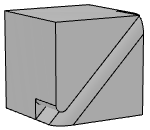
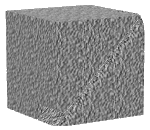

Shades the surfaces of the object without edges. Shades the object's surfaces with its edges, except the smooth ones. Shades the object's surfaces with all its edges (sharp and smooth), whether hidden or not. Shades the object's surfaces with its edges, whether smooth or not. Displays the materials applied onto the object. When no material is applied, the Basic default appearance is used.
Uses simple geometry, such as a point, line, or curve to represent the outline of the 3D object. -
In the Shading list, specify the default shading.
Option Description Shading  Shaded
Shaded
 Wireframe
Wireframe Illustration
Illustration

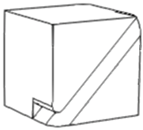
Shades the surfaces of an object with or without edges, depending on what you click in the Edges list. Only the edges are visible. Note: This amounts to clicking Wireframe in the Presets area.
in the Presets area.Applies a wireframe mode in which: - Visible edges are displayed in a black color.
- Object outlines are displayed.
- The scene background (background color and floor plane) is visible through the model's surface. Objects located behind are hidden.
- Hidden edges and hidden outlines are not displayed.
Note: This mode is available for 3DPlay Web App only. -
In the Edges list, specify if and how edges are
displayed.
Option Description Edges  No edges
No edges All edges
All edges With edges and hidden edges
With edges and hidden edges Only sharp edges
Only sharp edges
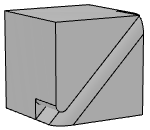


Displays the object without any edge. This mode is used by Shading.
Displays the object with all its edges (smooth and sharp). This mode is used by Shading with Edges.
Shades the object's surfaces with its edges. Smooth edges are displayed with the same color but with a 0.5 transparency so that they are less visible than sharp edges.
This mode is used by Shading with Edges and Hidden Edges.
Shades the object's surfaces with its edges, except the smooth ones. This mode is used by Shading with Edges without Smooth Edges.
-
Use the Display materials option to display or not the
materials applied onto the object.
This option is automatically activated when you click Shading with Material
 in the
presets.
in the
presets. -
In the Default appearance area, specify the default material
used for all objects.
Option Description Default Appearance  Basic
Basic Basic for design (default)
Basic for design (default)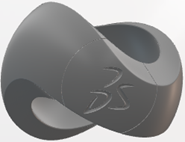
 Note: Depending on your graphics card, the Basic appearance might be used instead.
Note: Depending on your graphics card, the Basic appearance might be used instead. Clay
Clay White mat plaster
White mat plaster Grey shiny plastic
Grey shiny plastic


 Cast aluminum
Cast aluminum Machined Aluminum
Machined Aluminum
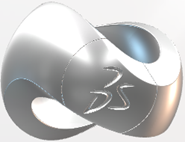
 Cast steel
Cast steel
 Brushed steel
Brushed steel Machined stainless steel
Machined stainless steel
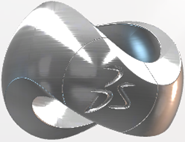

 Copper
Copper Brass
Brass

-
Use the Outline option to specify whether the outline is
displayed or not.
No Outline Outline 

This mode is especially useful when working with surfaces of revolution (such as shafts or cylinders) but there is a price to pay in memory usage when using this mode.