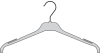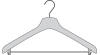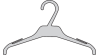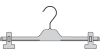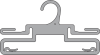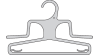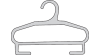You can define the pegs parameters directly in 3D Merchandising without launching the Pack Manager experience to generate 3D representations with the Pack Manager batch.
In the app, each box corresponds to a specific parameter:
| Box Names | Parameters |
|---|
| Peg1PositionDefined | Allows you to specify the peg to False or True. - The False value indicates that no peg has been defined.
- The True value specifies if a peg has been defined.
|
| Peg1PositionDirection | Allows you to specify the angle of the peg. |
| Peg1PositionHeight (normalized value) | Allows you to define the peg hole, and how high it is located on the model. This value is positioned relatively to the dimensions of the model. If the dimensions of the model are modified, the peg coordinates are modified accordingly. |
| Peg1PositionWidth (normalized value) | Allows you to define the peg hole, and its location on the width line of the model. This value is positioned relatively to the dimensions of the model. If the dimensions of the model are modified, the peg coordinates are modified accordingly. |
You can define up to six pegs for each representation. All pegs are positioned with respect to the marketing view of the representation.
You can also simultaneously modify these parameters by clicking Mass Update in the representation table of the assortment.