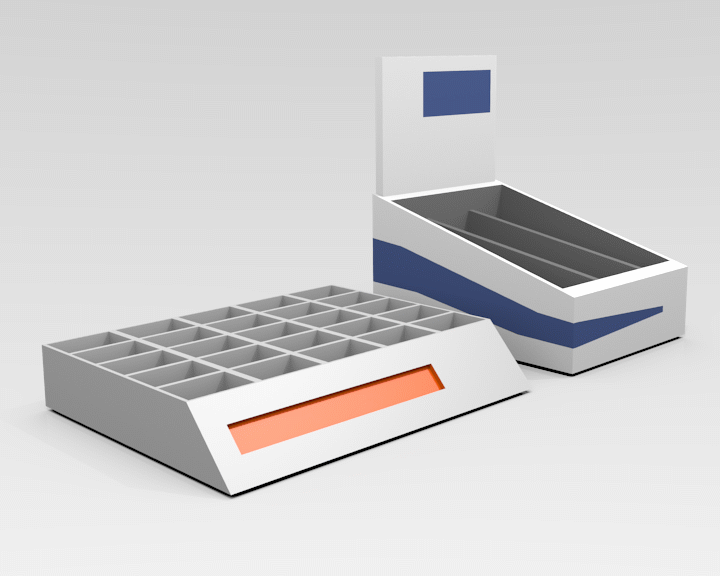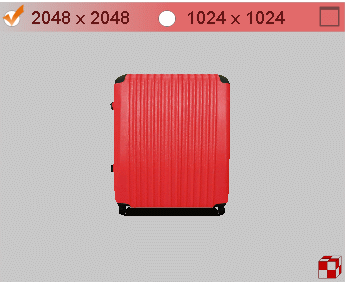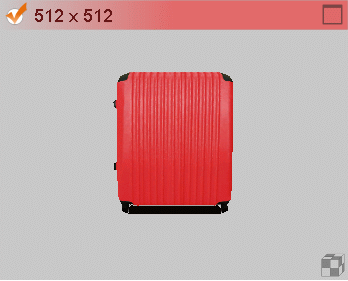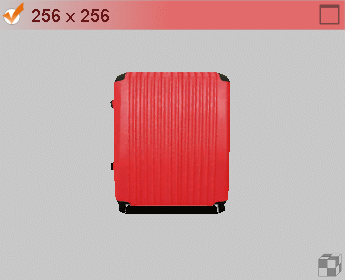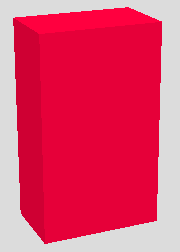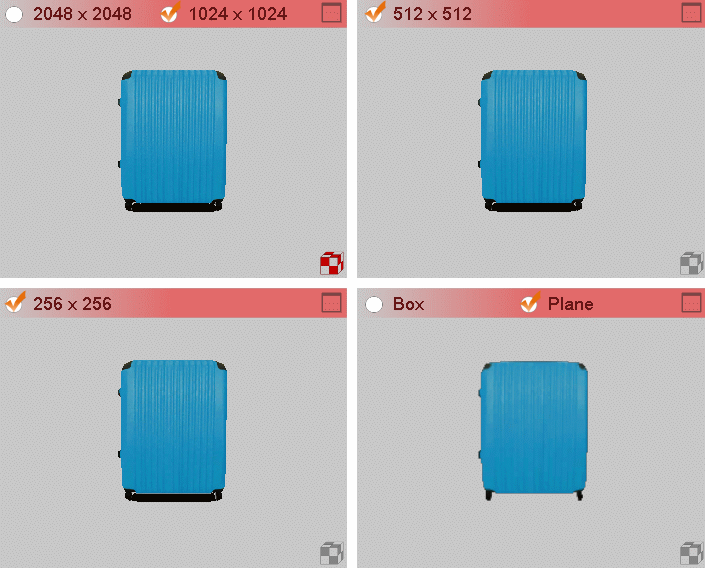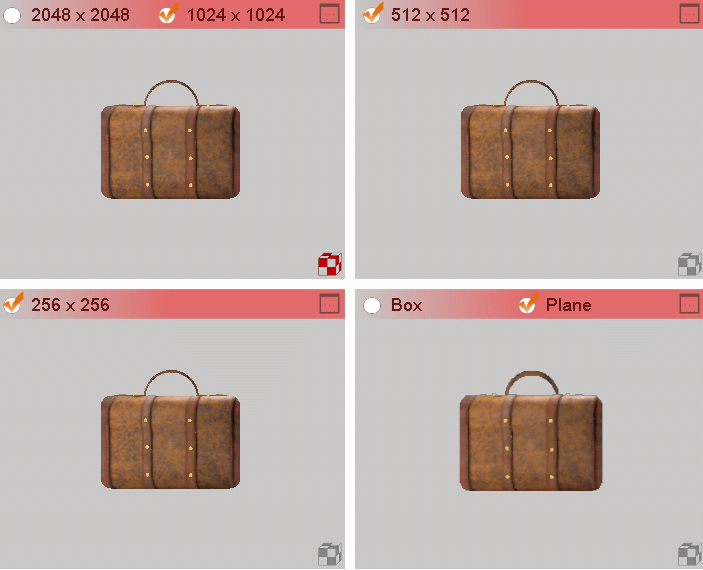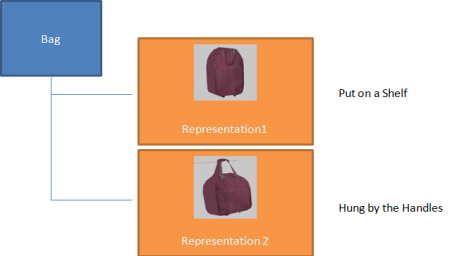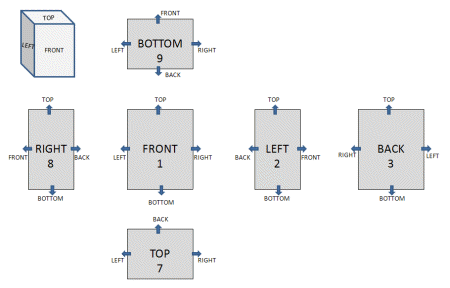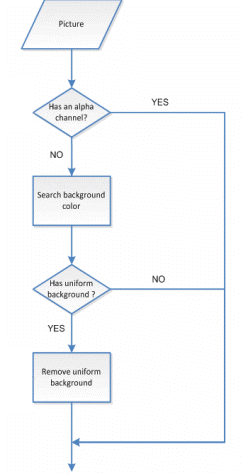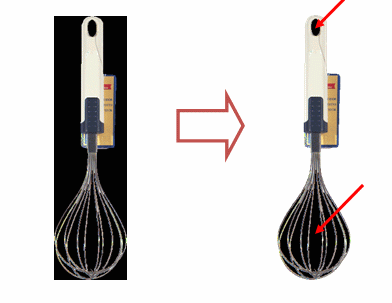| Box
|
You want to quickly generate a simple 3D
model.
|
Define the dimensions and a color.
|
Yes
|
Dimensions and color.
|
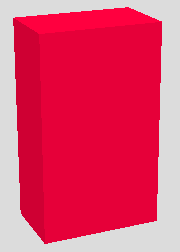
|
| Photo Modeling
|
You want to generate a more complex 3D
model.
|
Associate pictures to the representation
(at least a front image), define dimensions and a shape, and use Pack Manager
to generate levels of details.
|
Yes
|
Dimensions and photos.
|
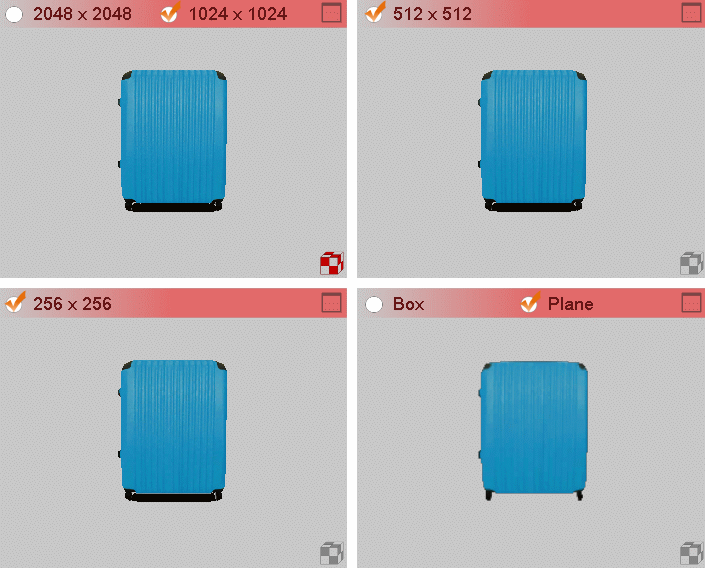
|
| Import Initial
|
You want to import an already existing 3D
model in 3DXML or Collada (DAE) format.
|
Import your model from your local disc or
from 3DVIA.com, and generate levels of details with Pack Manager.
|
Yes
|
3D model.
|
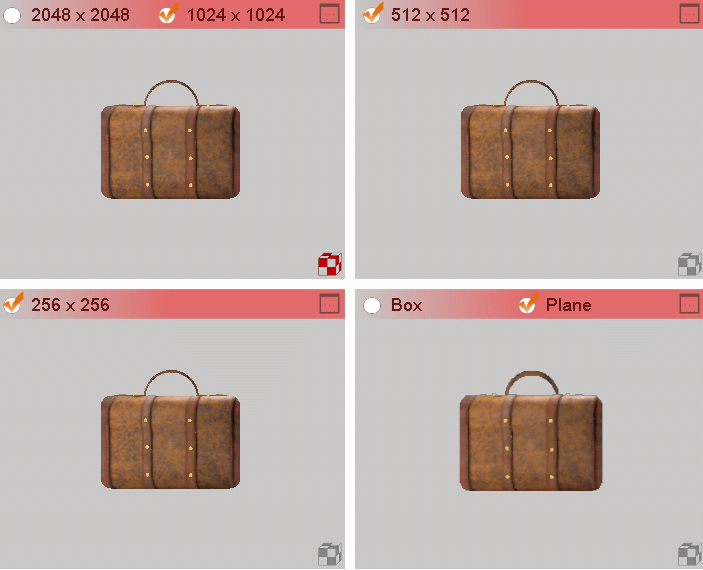
|
| Import Details
|
You want to create a store layout,
furniture, or a representation of any nature. You can use ZAE, 3DXML, and
mppack file formats for this representation.
|
Manage directly the levels of details.
|
No
|
In this advanced mode, you can prepare 3D
models, and add behavior if required. Then, you can upload manually the levels
of details of the representation.
|
N/A
|
| Assembly
|
You want to create an assembly that
consists of multiple elements.
|
Use Pack Manager to insert multiple
existing representations into the assembly.
|
Yes
|
Existing 3D representations.
|
N/A
|