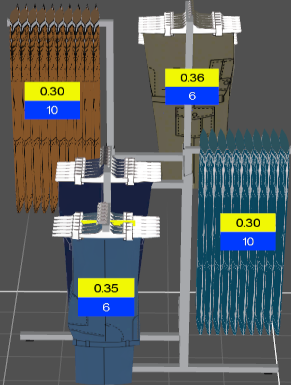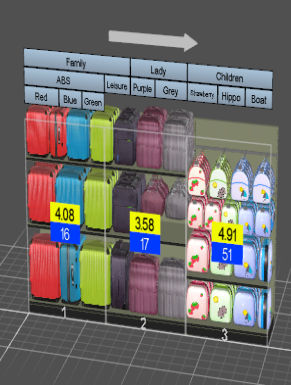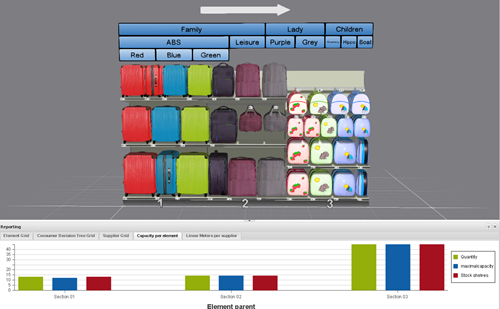Configure Business Information (Optional)
You can import business information to review the different indicators related to the products, and define the position coefficient in a gondola.
Before you begin: You may need to retrieve business information from an external server. Your Business Administrator can retrieve the information from an external server.
- In the Merchandising menu, click Indicators
 .Note: By default the Configuration section is selected. You can use the Configuration section to import data and to define position coefficients.The Import Data panel in the Configuration section has the following subsections:
.Note: By default the Configuration section is selected. You can use the Configuration section to import data and to define position coefficients.The Import Data panel in the Configuration section has the following subsections:- If data are already imported, the Current Data section displays the imported information.
- If no data are previously imported, the Current Data section is unavailable. You have to import data from the Import New Data section.
- In the Import New Data section, select either of the following sources:
- Server: To import business information from a server.
- Excel file: To import business information from an Excel file.
By default, the Server source is selected. Your Business Administrator can configure the default selection.
- If the source is Server, select the following options:
- Start and End: To import business information of a specific period.
- Stores Group (mandatory): To import business information corresponding to sales history in this group of stores.Note: If you define a retail category, the stores group list is computed from the retail category data. If you use an object (gondolas, scenes...) not associated with a retail category, you need to retrieve the
StoresGroupDescriptionfile from the server. This .xml file describes the stores groups. - Planograms associated to a retail store: If the document is an adaptation, you can select the associated retail store. In this case, the data is imported based on the Business ID of the retail store. If there are compositions along with adaptations in the plan list, you can select a store group list.
- Optional:
Use Substitute UPC: To specify a substitute UPC for new products without sales history in ENOVIA.
This substitute UPC usually corresponds to a product for which the sales history is available.
Select Use Substitute UPC to import (when available) business information of the substitute product instead of the product itself.
Note: If a product has no substitute UPC when you select this option, business information of the default product is imported.
- If the source is Excel file, click Browse to select the file.
The following formats are supported: .xls, .xlsx, and .xlsm.
- Click Import Data.Business information is imported.
Current information is overwritten whenever you import new business information.
- In the Position Coefficients panel in the Configuration section, select either of the following:
- Define by Formula: Select a formula definition.Note: Your Business Administrator can customize the formula definition and add more formula definitions to the list.
- Define Manually: A grid of position coefficients appears. A column of the grid represents a horizontal section of the gondola. A row represents a vertical section of the gondola.Notes: The following conditions are applicable when you define the coefficients manually.
- By default, the number of rows are the number of shelves/pegs in the gondola, and the number of columns are the number of sections in the gondola.
- Click Add Row to add a row, and click Add Column to add a column to the grid.
- A row is added on the top if no cell is selected in the grid. The added row takes half of the row that was the first row before. If a cell is selected, a row is created with the range defined to the half of the row of the selected cell.
- A column is added on the left if no cell is selected in the grid. The added column takes half of the column that was the first column before. If a cell is selected, a column is created with the range defined to the half of the column of the selected cell.
- If the direction of gondola is defined from left to right, then the first meter is on the left of the gondola. If the direction of gondola is defined from right to left, then the first meter is on the right of the gondola.
- Click Del. Row to delete the row of the selected cell, and click Del. Column to delete the column of the selected cell.
- By default, the value of a position is the multiplication between its row coefficient and its column coefficient. Double-click a position coefficient to modify the value. By default, value of all the position coefficients is defined as 1.
- All the products in one zone have the same position coefficient. A product is considered to be located in a zone, only if the middle of its geometry is located in the zone.
- Select the Display coefficients on gondola check box to view the coefficients in the 3D panel.
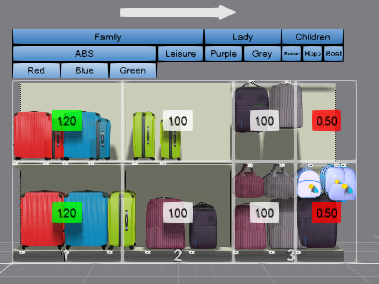
The position coefficients can be changed only in the position coefficients grid.
- Define by Formula: Select a formula definition.