User Interface | ||
| ||
The figure below shows the Simulation Companion window with the Jobs tool selected. 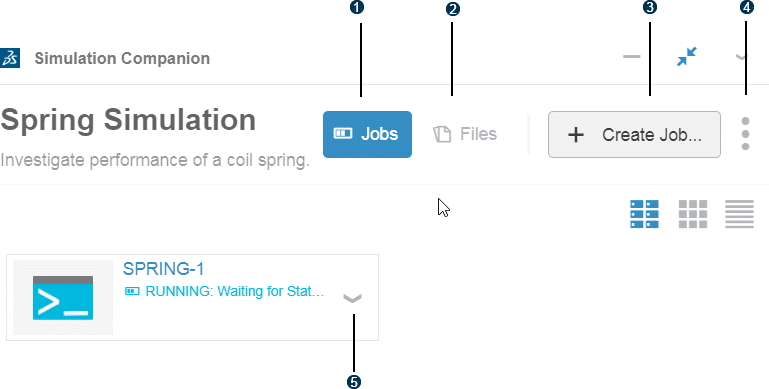
 Manage
jobs
Manage
jobs Manage
files
Manage
files Create new
job
Create new
job Study
menu
Study
menu Action
menu
Action
menu
You use the Jobs tool to configure and run an application, such as a Windows batch file or a script. A job formulates the command line options that are passed to the batch file or script; for example, options that define the name of a file to read and the name of the file to output.
You use the Files tool to manage the files that can be accessed by the job and to manage files generated by executing the job. Examples of Simulation Companion files include:
- Files that are read by the job before it executes, such as an ASCII data file
- Files that are generated by the job during execution, such as a Windows Excel file