Configuring a Private Station for Windows Startup | ||||
|
| |||
Context:
When 3DOrchestrate is executing a process containing an activity that requires user interaction with the application being executed, a station is required on the user's desktop to allow them to use the keyboard and mouse to work interactively in the application's GUI. The following process shows a simple example: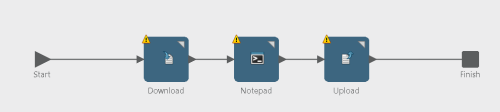
In this process, a text file is downloaded and the user is expected to edit it with Notepad; then the file uploaded. For the process to work, the station program must be running on the user's computer where he or she can use Notepad. This type of station is typically called a local private station. The user does not want other processes to run and consume resources on his or her computer.
To configure the private station to start automatically in Windows, follow these steps.
The station program is stopped whenever the user logs off the Windows desktop.