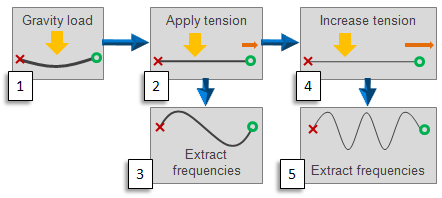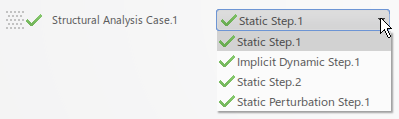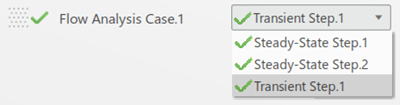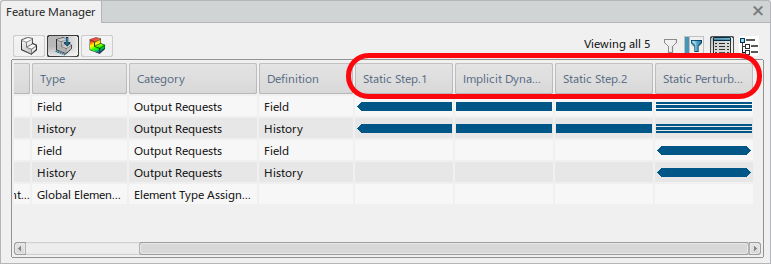Step Types
The set of available step types and their behavior depends on whether you are creating a structural simulation or a fluid simulation.
Step Types in Structural Simulations
All simulation steps in structural analyses are either general analysis steps or linear perturbation steps.
General analysis steps define sequential events: the state of the model at the end of one general step provides the initial state for the start of the next general step. Each general analysis step has its own step time that contributes to the overall time of the simulation. General analysis steps can account for the effects of nonlinearities present in the model.
Linear perturbation steps provide the linear response of the model about the state reached at the end of the last general nonlinear step. Linear perturbation steps have no step time associated with them (or the time is assumed to be an arbitrarily small number), and they do not contribute to the overall time of the simulation. Linear perturbation steps do not account for nonlinearities of any sort.
Step Types in Fluid Simulations
Fluid simulations also support the creation of multiple general analysis steps to simulate a sequence of events. There are two types of steps in a fluid simulation: steady-state flow steps and transient flow steps. As in structural simulations, each step has its own step time, and the state of the model at the end of one step provides the initial state for the start of the next step.