User Interface | ||
| ||
The figure below illustrates the Simulation Job Monitor window with a selected simulation job displayed in the Details
panel: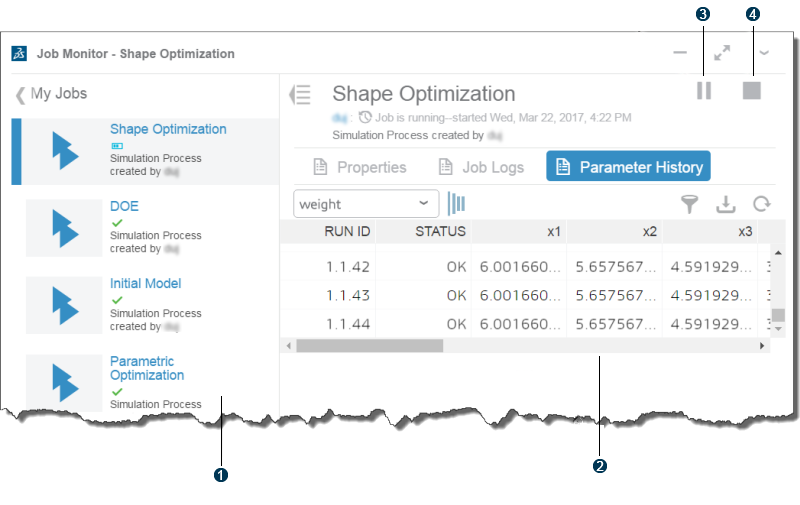
 My Jobs displays your simulation jobs and allows you to select a
job.
My Jobs displays your simulation jobs and allows you to select a
job. The Details panel shows detailed information about the selected
simulation job.
The Details panel shows detailed information about the selected
simulation job. Pause the selected job.
Pause the selected job. End the selected job.
End the selected job.
My Jobs
Depending on the preference, My Jobs displays all simulation jobs or only the simulation jobs that you own.
Details Panel
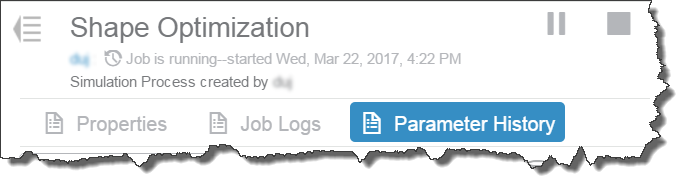
The Details panel shows detailed information about the selected simulation job. Buttons across the Details panel allow you to view the following:
- Properties: The properties of the selected simulation job, such as the description and the date it was created.
- Job Logs: The job logs generated by the execution of the simulation job.
- Parameter History: The history of the input and output parameters defined by the simulation process. You can pause or stop a selected job or, if applicable, open the interactive application that is waiting for input from the user.