About Multi-View Customization | |
| |
You can split your display into multiple sectors, each of which can contain a different view of your model. A sector becomes the active sector when you click within its boundaries. The robot appears in the lower right corner of the active sector.
The behavior of plots in multiple sectors depends on which sector is active and which analysis case you display. You can compare two model plots by arranging them in rows or in columns. The two-column view below shows the same hinge model with different contour plots applied. 
You can also display your model in four sectors. These sectors may be arranged in four equally sized sectors or as one large sector with three smaller ones, as follows: 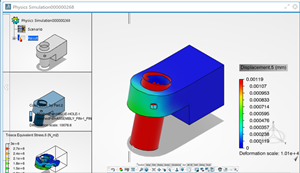
General Behavior of Plot Views Within Sectors
The following rules apply when you display the same plot or different plots in multiple sectors:
- When you create a new plot, it replaces the plot in the active sector.
- When you import a new model, it initially displays the undeformed model.
- When you deactivate any plot, it is replaced by the undeformed model; you cannot deactivate an undeformed plot.
- When you switch from single to multiple views, the current plot initially appears in all sectors.
- When you assign a plot to a sector, it replaces the plot that previously occupied that sector. However, the previous plot remains in other sectors.
- When you create a new plot or activate any plot without providing sector information, the plot in the active sector is deactivated and replaced.
- When you switch between multiple view modes (Four Views to Two Rows, for example), all extra plots are deactivated from the new view. Only the plot from the active view remains.
- When you display multiple sectors, plot layout controls (superimpose mode, spread layout mode, and edit layout mode) are disabled.
- When you display multiple sectors, the legend appears once for a given plot type.
Synchronization of Animation, View Manipulation, and Orientation
When you display results in multiple sectors, you can:
- Synchronize animations across all sectors.
- Synchronize rotations, zooms, and other manipulations across all sectors.
- Synchronize steps, load cases, and frames across all sectors.
- Apply common orientations and magnifications across all sectors.
- Move a plot from one sector to another.
- Change the analysis case displayed in a given sector.
When you disable synchronization across views, you can animate and manipulate the display in the active sector only.
Use with Multiple Analysis Cases
You may have multiple analysis cases in your simulation, such as when a thermal-stress analysis is run. When multiple analysis cases are present, the Feature Manager displays the current analysis case only. Similarly, only the current analysis case is used for View Cuts and Display Groups.This is in contrast to animation, which is applied across different cases.
There are unique behaviors when using View Cuts, Display Groups, and animations:
- View Cuts: If you make a cut in the current view and analysis case, the cut propagates to all views of the same analysis case.
- Display Groups: If you select an entity in the current view and analysis case, the view propagates to all views of the same analysis case.
- Animations: If you animate the simulation from the current view and analysis case, the animation propagates to all remaining views, even if those views are of another analysis case.