You can create a configuration based on similar plots using
templates.
You can create plots that share the same output type across
analysis cases or across different simulations in the same session.
Before you begin: Open all the simulation objects from which you want to
display output.
-
From the Results section
of the action bar, click Compare Results
 .
.
The
Compare Results dialog displays a list of plots open in
the simulation and a
Comparison preview pane for you
to configure the view. By default, four views are displayed as shown below,
with the active plot in the upper left view:
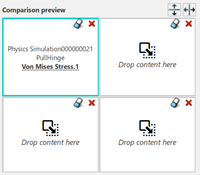
You can
change this view to display any plot open in your session.
-
From the list of simulations and plots, drag a plot you want to use as the
seed for comparison for similar plot types.
For example, if you want to compare von Mises stress across different
analysis cases or simulations, drag a plot with von Mises stress into the
Comparison preview pane.
-
From the Templates tab, select one of the following
templates:
| Option | Description |
|---|
| Across cases |
Displays plots of the same type in all analysis cases within the
simulation, and creates the comparison view by creating new sections
or deleting extraneous views. |
| Across simulations |
Displays plots of the same type from all analysis cases of all
simulations in your session, and creates the comparison view by
creating new sections or deleting extraneous views |
-
Click OK.
The 3D area
changes to accommodate the specified arrangement of views. In addition, the
Compare Results Options dialog box displays the options
to synchronize view manipulation and orientation across plot views, steps, and
frames. Compare Results Options also contains options for
editing and saving the view configuration and for synchronizing the range of values
in the legends.
Note:
If you make additional changes to the Across
cases or Across simulations configured
views, the template switches to Customize. The
Customize template is selected for any custom
configurations you create.
 .
.
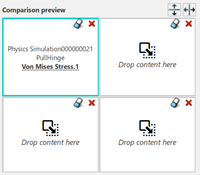
 or
or  to split the views horizontally or vertically.
to split the views horizontally or vertically.  to
delete the view.
to
delete the view.