About Geometric Traces | ||||
|
| |||
A trace collectively plots the position of the selected element at each step in the simulation. The associated trace is generated inside a 3D shape. You can create traces for points, vertex, curves, and edges.

The following table illustrates different examples of geometric traces:
| Geometric element | Geometric Trace |
|---|---|
| Vertex |
 |
| Straight edge |
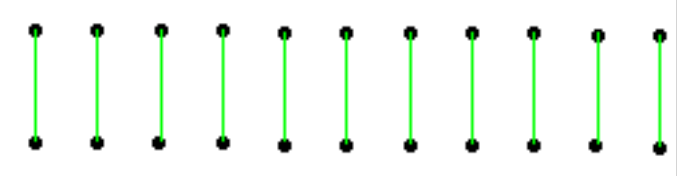 |
| Curved edge |
 |
You can define the trace of a geometric element according to a reference marker. By default, the reference marker is a stationary, universal axis system used to represent the true motion of the selected elements in a three-dimensional space.
You can specify another moving marker from the mechanism as the reference marker. In this case, the generated trace represents the motion of the elements according to the relative motion of the reference marker.
To visualize the results of a geometric trace in the 3D area, you need to create and run an analysis case for the active mechanism. For more information, see Creating Analysis Cases and Computing Analysis Cases.
Following its creation, a geometric trace element appears in the tree, under the Probes node of the active mechanism. Following the computation of the analysis case, the results of the geometric trace also appear under the Probes node of the Analysis Case Results element. They are identified by a 3D shape corresponding to the geometric representation of the geometric trace.