Create Swept Volumes
-
From the Results section
of the action bar, click Swept Volume
 . .
-
In the Swept Volume dialog box, select the simulation result of
an analysis step.
The products associated with the selected analysis step are listed in the
Element(s) to sweep
box.
- Optional:
To modify the list of products to sweep, click Products list
and, in the Product List dialog box, select the products to add or
to remove from the list.
To create a swept volume for every moving product, from the Sweep
All section of the dialog box, select theSweep all moving
products check box.
- Optional:
Click the Reference product
box and, in the work area,
select a product.
Use this option to generate the swept volume of the selected body or bodies
according to the relative motion of the reference product. By default, the main product
is selected as the reference product.
- Optional:
To interpolate the mechanism positions:
-
Select the Filter positions check box.
-
In the Precision
box, enter a
maximum distance value between two positions.
- Optional:
To include the swept volume in a shell of encompassing cubes:
-
Select the Enable Silhouette check box.
-
In the Accuracy
box, enter a value
in mm corresponding to the width of each encompassing cube used to create the
silhouette.
- Optional:
To create an envelope around the selected bodies:
-
Select the Enable wrapping check box.
-
In the Grain
box, enter a value
for the size of the grain.
-
Select the type of envelope to create, between a Simple or
a Convex envelope.
- Optional:
To define a simple envelope, specify the Offset
ratio.
- Optional:
Select the Cubic check box to create a cubic
envelope.
-
Click OK.
The swept volume opens in a new tab.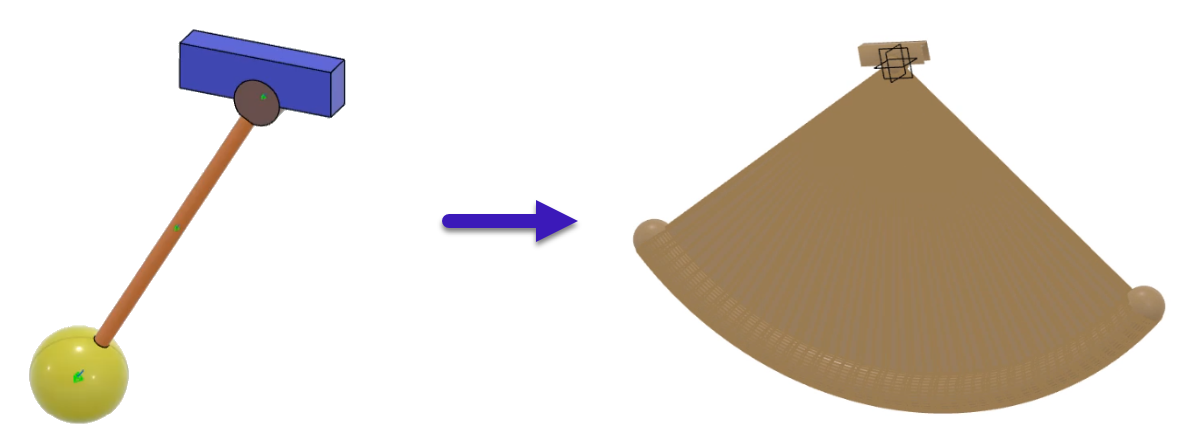
|