User Interface | ||
| ||
The following figure illustrates the Simulation Manager interface when a simulation is selected:
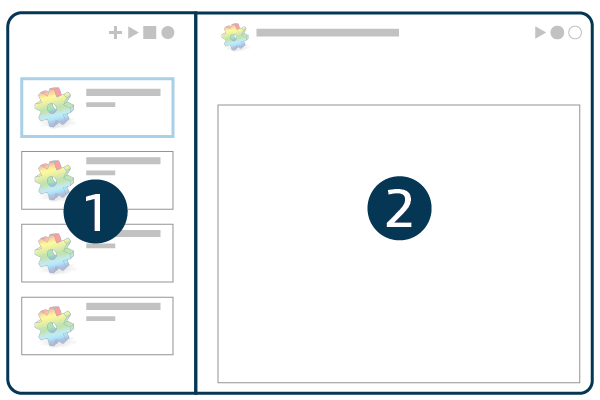
![]() Simulations panel
Simulations panel
![]() Details panel
Details panel
Simulations Panel
Simulations available to you appear in the simulations panel on the left. By default, Simulation Manager uses 6WTags to display the simulations that you own. To change the filter settings, click 6WTags in the 3DDashboard top bar. Select the Simulation Manager widget to view and edit the tags applied to filter simulations shown in the app. You can use 6WTags to filter the list of simulations. Simulations are sorted in reverse order by modification date, with the most recently modified simulation at the top. The toolbar enables you to create a new simulation, run or stop a simulation, change the view, and refresh the list of simulations.
You can right-click on a simulation to open the context menu. From the context menu, you can run or stop the simulation, open the simulation lifecycle or properties, or open the simulation in 3DPlay.
Details Panel
When you select a simulation, monitoring information appears on the right in the details panel. The toolbar in the upper right includes tools to run, stop, or rename the simulation, as well as view details about its lifecycle and properties. You can delete simulations from the lifecycle options. For more information, see Properties and Information or Lifecycle.
The details panel also features tabs where you can view and manage data for the selected simulation.