About Categories | |
| |
Categories contain documents, which, in turn, contain one or more files.
You can also create folders in categories, and folders can contain documents.
In addition, you can nest folders into subfolders. The figure below shows an
example of two categories and the folders and documents that are stored in each
category.
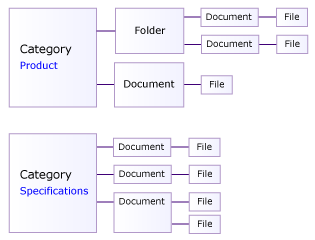
You can perform 3DEXPERIENCE operations on simulation processes, simulation activities, documents, and folders, such as copy and revise. However, you can only lock or unlock a category. For all other 3DEXPERIENCE operations, Process Composer for Dashboard considers a category to be inseparable from its parent simulation process or simulation activity. For example, you cannot copy or revise a data category. You can change the description of a category, but you cannot change its name. Searching for a document is made easier if you know in which category it is stored.
Category Types
The categories that are provided with a standard installation of Process Composer for Dashboard are described below. The description of the kind of simulation data that are stored in each of the categories is only a suggestion. Your Simulation Methods Developer should determine which documents are stored in which category.
| Category | Description |
|---|---|
| Product | Stores documents that contain information about the design of the product, such as CAD data or similar product-specific data. |
| Context | Stores documents that define the context in which this particular simulation process is executed, such as parts, loads, and boundary conditions. |
| Specifications | Stores documents that provide instructions for performing the simulation, such as a best practices document. The specifications category can also contain scripts or text files containing dimensions or material data. |
| Results | Stores documents that contain the results of the simulation process or a simulation activity, such as results files, reports, animations, and X–Y plots. There may be many revisions of the same file within a document. |
| Validated Data | Stores the data that were specified before the simulation process was created, such as engineering targets and performance attributes. |
| Internal Data | Stores documents that contain intermediate results for a simulation process, such as a restart file or a replay file. In most cases, the data are stored temporarily and may not exist when the process is complete. |
Input and Output
You use the Actions menus in the Content page of a simulation process or a simulation activity to set a category, folder, or document as input or output. If you set a category or folder as input (or output), everything inside that category or folder is labeled as input (or output). You can set only categories, folders, and documents to be input and/or output; simulation processes and simulation activities cannot be set as input and/or output.
You can also set categories, folders, and documents as both input and output. For example, you can set the Results data category to be the output of one simulation activity and the input of a second simulation activity. If you view the impact graph for the first activity, Process Composer for Dashboard displays the Results category on the right of the activity as output. If you view the impact graph for the second activity, Process Composer for Dashboard displays the Results category on the left of the activity as input. If you set a data category to be both output from and input to a single activity, the impact graph displays the category on both sides of the activity.
A document that is downloaded from the database is expected to be used as input in a simulation and, therefore, marked as input. Similarly, a document that is uploaded into the database is expected to be output from a simulation and, therefore, marked as output. Process Composer for Dashboard displays a warning in the Remarks column of the Content page if a downloaded (or uploaded) document is not marked as input (or output). You can specify whether a simulation folder that is uploaded into the database by an upload rule will be marked as input. All of the folders and documents inside the simulation folder are also marked as input.
If you forget to set a document as input and/or output, Process Composer for Dashboard does not include the document in the impact graph. In addition, if you change the document, any folders, data categories, simulation processes, or simulation activities that are using the document are not shown as out of date in the impact graph.