Analytics Cases and Data | ||
| ||
When you start Performance Trade-off, a page appears with a list of the 10 analytics cases that you most recently accessed. An analytics case stores the data that was used to arrive at a recommended alternative and includes:
- The original data sets that you read into Performance Trade-off.
- Alternatives (columns) that you added to the data table.
- Parameters (rows) that you added to the data table.
- The objectives and threshold values you assigned to a parameter.
- The scoring and ranking calculated by Performance Trade-off.
- The alternatives that you recommended or liked.
- Comments associated with an alternative.
You open an analytics case in
Performance Trade-off
by selecting the case from the list. The case opens in the
Compare page. In the example below the analytics
case compares optimized bracket designs.
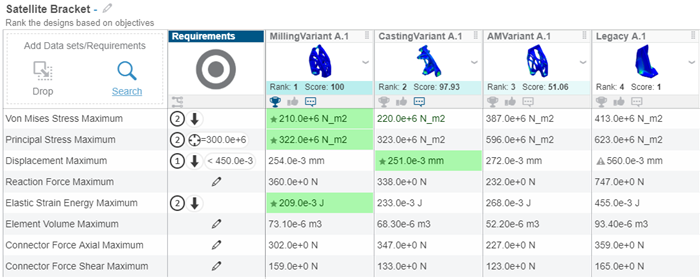
Each alternative or data set (column) in the analytics case represents a different design of the bracket. The column header includes an image (if the data set is a simulation object), and the rank and score calculated by Performance Trade-off.
The parameters (rows) in the case include engineering performance variables, such as forces, stresses, and displacements. The requirements column indicates the requirements that were specified for a parameter. You can enter the requirements or import them from Traceable Requirements Management.
For example, the maximum displacement has been assigned a priority of 1, an objective of minimizing the value, and a maximum threshold of 0.45 mm. Performance Trade-off uses green highlighting to indicate the best value of a parameter across all the alternatives. For example, the first alternative has a maximum principal stress closest to the target, the smallest maximum von Mises stress, and the smallest maximum elastic strain energy.
You can open an analytics case that was created in Results Analytics; however, Performance Trade-off displays only the alternatives that were placed in the Results Analytics basket.
An analytics case is an object that can be saved on the 3DEXPERIENCE platform. You can search for analytics cases, and you can use 6WTags to filter on the search results. For example, you can use filters to display only the analytics cases that you created. An analytics case has a lifecycle state and can be shared. You use Collaborative Lifecycle to modify the lifecycle state or the ownership of an analytics case.