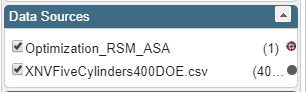View the Parameter History Plots
You can manipulate the display of the history plots for each parameter.
- Run an optimization of your approximation model.
-
Click Show improvements by score
 to switch the
displayed history plots of the optimization parameters between all design points from
the optimization run and only design points that score higher than the previously
generated design points.
to switch the
displayed history plots of the optimization parameters between all design points from
the optimization run and only design points that score higher than the previously
generated design points.
All designs generated during an optimization run are scored using the objectives and constraints specified in the Define page. By default, Results Analytics only displays design points that score higher than the previously generated design points.
-
Click Parameters
 to
select which parameter plots are shown.
to
select which parameter plots are shown.
If the number of optimization parameters is less than 10, the Optimize view displays all parameter plots. If there are more than 10 parameters, the Optimize view, by default, only displays parameters with an objective.
-
Click Erase Optimization Results
 to erase the
previously executed optimization results from the selected approximation model.
to erase the
previously executed optimization results from the selected approximation model.

 to add data
points to the analytics case data set. Select
to add data
points to the analytics case data set. Select  to add data
points to both the analytics case data set and the analytics case basket.
to add data
points to both the analytics case data set and the analytics case basket.