Interface Basics | ||
| ||
The figure below shows the Validation and Verification Strategy main work area: 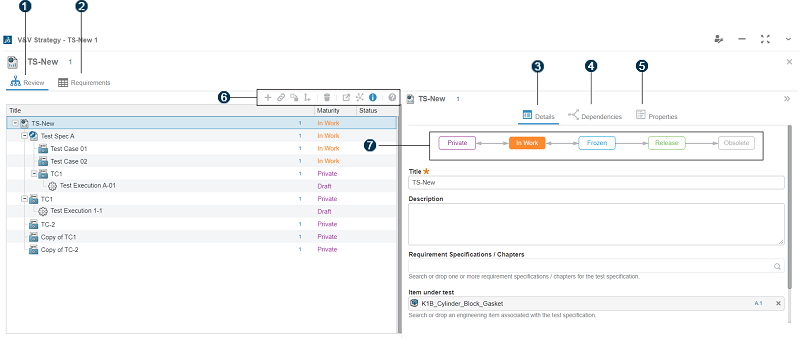
 Review pane
Review pane
 Requirements pane
Requirements pane
 Details pane
Details pane
 Dependencies pane
Dependencies pane
 Properties pane
Properties pane
 Toolbar: Create, Link,
Unlink, Copy,
Revise, Delete, Open
Test Specification, Relations,
Details, Help
Toolbar: Create, Link,
Unlink, Copy,
Revise, Delete, Open
Test Specification, Relations,
Details, Help
 Maturity lifecycle: Private, In Work,
Frozen, Release,
Obsolete
Maturity lifecycle: Private, In Work,
Frozen, Release,
Obsolete
Review Pane
The Review pane displays a hierarchy of the test specifications, test
cases, test executions, and test results in your test specification. 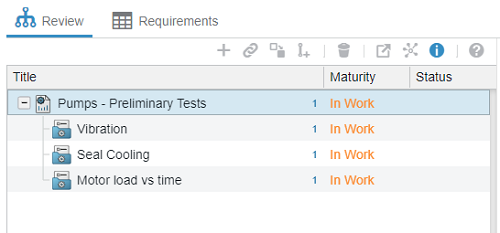
The app displays a multilevel view of linked test artifacts. For example, you can expand nodes to expose test cases within test specifications, and you can expand linked test specifications within parent test specifications.
Requirements Pane
The Requirements pane displays a list of requirements and the linked
test cases in your test specification. You can display the requirements pane in
matrix or table form.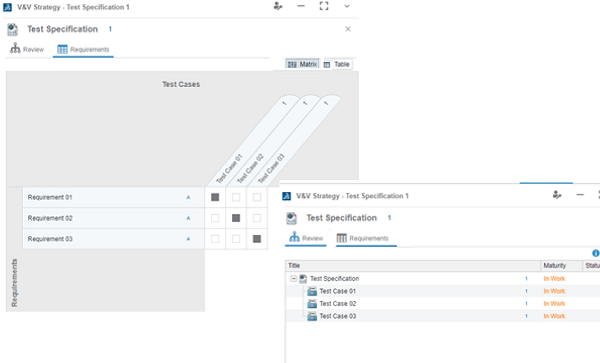
Details Pane
The Details pane displays the maturity lifecycle and
information on the selected test data management object. For example, you can review
which requirements specification is linked to the test specification.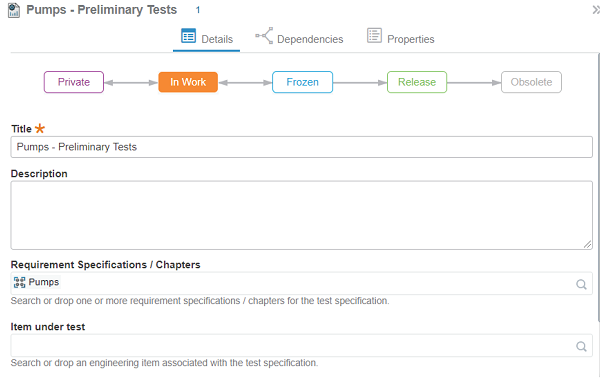
Dependencies Pane
The Dependencies pane displays the prerequisite and dependency
information for test cases and test specifications. 
Properties Pane
The Properties pane displays properties related to the selected test
data management object. The list of properties is more extensive than that displayed
in the Details pane. For example, the
Properties pane also includes the modification date and
organization.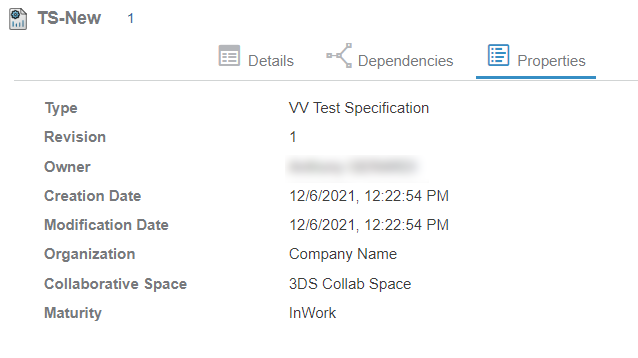
Maturity Lifecycle
The maturity lifecycle displays the current maturity state and allows you to promote or demote
the state accordingly.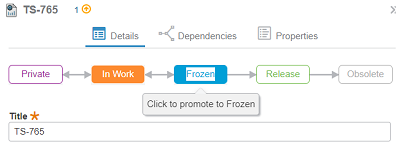
Toolbar
The toolbar contains tools to create, link, copy, revise, delete, open, explore relations, or
show details for a test management object. In addition, you can open in-app help
from the toolbar. The in-app help opens to the topic pertaining to the selected test
management object.