User Interface | ||||||
|
| |||||
The following figure illustrates the My Simulations window with a selected simulation
process: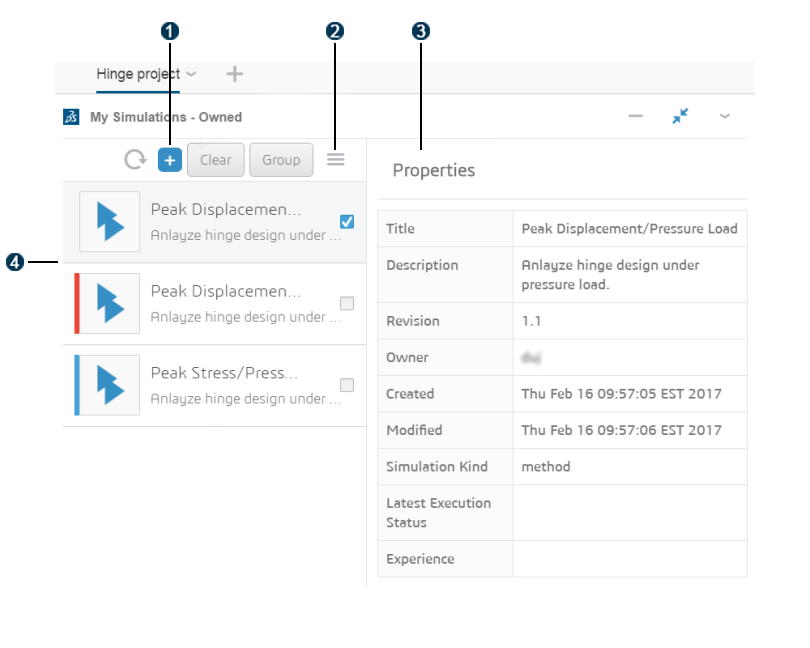
 Create simulation process from template
Create simulation process from template 
 Manage menu
Manage menu Properties panel
Properties panel Simulations panel
Simulations panel
The Simulations panel lists all the simulation processes that you own or to which you have access. The Properties panel shows the properties of the selected simulation process.
Simulations Panel
The Simulations panel lists all the simulation processes that you own or to which you have access. If you have a large number of simulation processes in the Simulations panel, you can use 6WTags to display only the simulation processes of interest. For example, you can display only the processes created on a particular date or only the processes in the Released lifecycle state.
- Click Group to group the selected simulation processes into a simulation study. You can then use 6WTags to show only the simulation processes contained in a selected simulation study.
- Click Clear to clear the selection of simulation processes.
In addition, when you select two or more simulation processes, you can click Compare to display a comparison of the content (referenced or owned), attributes, and parameters in the selected simulation processes. In addition, if the simulation processes were created for Simulation Companion, My Simulations compares the tools that were used.
You can select a simulation process in the Simulations panel and use
the Manage menu  to do the following:
to do the following:
- Run or stop the selected simulation process.
- If the simulation process is executing, open the app, if any, that is waiting for manual interaction from the user.
- Delete or copy the simulation process.
- Create a revision of the simulation process.
- Change the lifecycle state of the simulation process or its sharing access rights.
Click Create new simulation
![]() to create a simulation process from a selected simulation template.
to create a simulation process from a selected simulation template.
Properties Panel
The Properties panel shows the properties of the selected simulation process. The Properties panel is visible only when the widget is maximized.