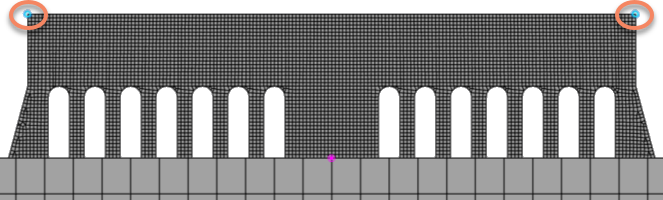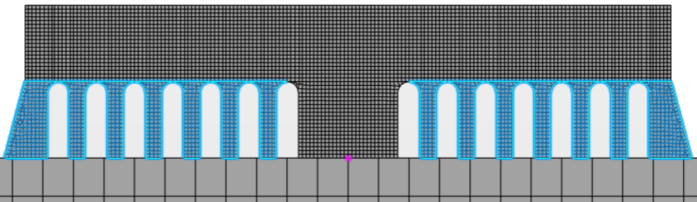You can use a manual group to select nodes, element edges, element faces, or elements
from a mesh to create a group.
In this example, you will use manual node groups to constrain the build tray. The groups will
also help you plot the trends in nodal displacement (distortion) through the process
of the simulation.
-
From the
Standard section of the
action bar,
click
Model
 .
.
The assembly opens in Structural Model Creation.
-
From the View section of the action bar, click Bottom
 .
.
The assembly is oriented to display the requested view.
-
From the Group section of the action bar, click Manual Group
 .
.
-
Name the manual group Z.
-
From the 3D area, pick the node that is approximately at
the center of the build tray, as shown below.
-
Click OK.
-
Similarly, create manual groups named X and
Y. For each group, select the node approximately
at the center of the edge aligned with the X-axis and the Y-axis,
respectively, as the support.
-
From the View section of the action bar, click Front
 .
.
The assembly is oriented to display the requested view.
-
Similarly, create a manual group Deflection that
contains the two top corner nodes of the bridge structure as the supports,
as shown below.
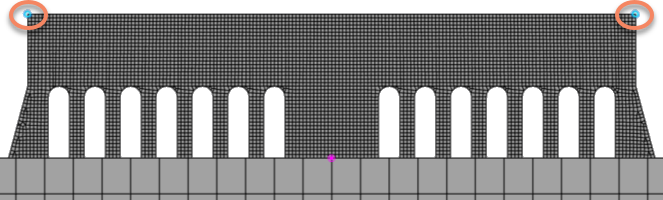
The manual groups appear in the Model > FEM_AM >
Groups category of the tree.
 .
.