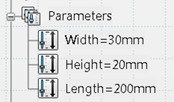Create the Parameters
-
From the
Tools section of the
action bar,
click
Formula
 . .
-
From the
Formulas dialog box, select a
Filter Type of
Length.
The dialog box displays only length parameters—the two
sketch constraints you created.
-
To create a parameter that will define the width of the beam, do
the following:
-
Select
Length and
Single Value, as shown below:

-
Click
New Parameter of type.
-
Enter a name of
Width for the new parameter and a value
of
30mm, as shown below, and press
Enter.

-
Repeat the previous steps to create a
Height parameter with a value of
20mm and a
Length parameter with a value of
200mm.
-
Click
OK.
The new parameters appear in the
tree,
as shown below:
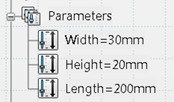
Associate the Sketch Dimensions with Parameters
-
Click the vertical dimension in the sketch, and select
Formula
 from the context toolbar. from the context toolbar.
-
In the formula editor, select
Parameters from the
Dictionary column to view all of your
parameters.
-
Select
Length from the
Members of Parameter column to view only
parameters of type length.
-
Double-click
Height from the
Members of Length column to associate the
vertical dimension with the parameter that defines the height of the beam.
-
Click
OK.
The new relation appears in the
tree.
-
Create a similar relation between the horizontal dimension and
the
Width parameter .
-
From the action bar, click Exit App
 to
exit the Sketcher. to
exit the Sketcher.
The sketch appears in Part Design.
|
 .
.