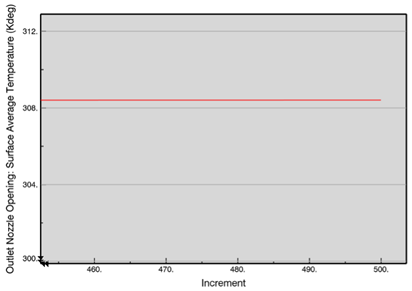Simulate the Flow
-
From the Simulate section of the Assistant, click Model and Scenario Checks
 . .
This option generates the mesh first, and then it validates the features that you
defined using the Assistant, action bar,
and tree.
-
Close the Model and Scenario Checks Status dialog box.
-
From the Simulate section of the Assistant, click Simulate
 . .
-
From the License options, select
Tokens.
-
Click OK.
The Simulation Status window appears, and the
simulation iterates until the convergence value falls below the residual thresholds or
until it reaches the maximum number of iterations. You can monitor the progress by
navigating to the Plots tab and then selecting any of the
variables from the Plot Variable options. After the simulation
converges, the Plots window opens with the total number of
increments noted.
View the Status Plots
-
From the Plot Variable options, select Outlet
Nozzle Opening: Surface Average Temperature to see a plot of the average
temperature of the water at the outlet nozzle's opening.
The average temperature is approximately 308 K, which is nearly 7 K warmer
than the water entering the inlet nozzle's opening. 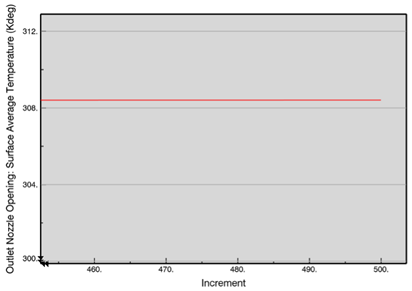 -
Compare the mass flow of the water entering and exiting the heat exchanger.
-
From the Plot Variable options, select Inlet
Nozzle Opening: Mass Flow.
The plot indicates that 0.84 kg of water enter the heat exchanger per
second.
-
From the Plot Variable options, select Outlet
Nozzle Opening: Mass Flow.
The plot indicates that 0.84 kg of water leave the heat exchanger per
second. This value is equal and opposite of the mass flow entering the heat
exchanger. Generally, if the mass flow values indicate conservation of mass, your
simulation ran properly.
-
Compare the absolute pressure of the water entering and exiting the heat
exchanger.
-
From the Plot Variable options, select Inlet
Nozzle Opening: Average Absolute Pressure.
The plot of the water pressure at the inlet nozzle's opening stabilizes at
approximately 1.02×105 Pa.
-
From the Plot Variable options, select Outlet
Nozzle Opening: Average Absolute Pressure.
The plot of the water pressure at the outlet nozzle's opening stabilizes
at approximately 1.01×105 Pa. Therefore, there is a slight, almost
negligible pressure drop across the openings.
-
Close the Simulation Status window.
|
 .
.
 .
.