-
From the standard area of the action bar, click Mesh
 . .
Mesh Creation opens.
-
From the Mesh section of the action bar, click Mesh Part Manager
 . .
The Mesh Part Manager displays all the mesh definitions in a model and provides you with a
quick reference on the mesh status and several basic mesh parameters.
You can also use the Mesh Part Manager to edit, delete, remove, update, or control the display of meshes.
-
In the Mesh Part Manager, under the finite element model Ready A.1,
double-click the mesh representation of the bottom plate.
-
In the Local Specifications section, click
Local Mesh Size
 . .
-
Select the seven faces of the groove, highlighted in the image below,
as the supports.
-
Enter 0.488 mm as the
Size, and click
Mesh.
-
Click OK.
The app updates the mesh representation of the bottom plate and refines the
mesh at the selected faces.
-
Similarly, refine the mesh for the bottom face of the top plate.
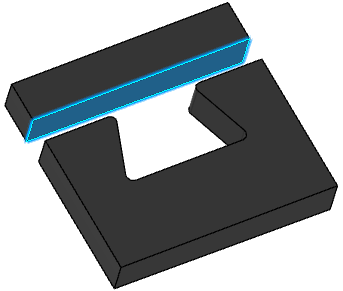
|