Load the Test Data | |||
| |||
-
Open a native client on the 3DEXPERIENCE platform.
The technique that you use to open a native client depends on your installation and environment. For example, you can open a client from a desktop shortcut or from an email invitation to a 3DDashboard.
For more information, see the Getting Started guide.
-
From the Compass, click Material Calibration.
The app opens and displays the Calibration Setup panel. This panel provides access to most of the actions you need to complete a calibration: loading the test data, selecting a material model, plotting test data and material response, and adjusting parameters before running a calibration.
-
From the top of the Calibration Setup panel, click
Test Data
 .
.
-
From the file selection dialog box that appears, navigate to the test data for
butyl rubber (EXAMPLE-ButylRubber-Sample.xlsx), and click
OK.
The Material Test Data Import dialog box appears with your data displayed in a table.
- Highlight the first three columns of data, and name the material test data strain rate = 0.01.
- From the Domain options, select Time.
- From the Deformation mode options, select Uniaxial.
-
Click Next.
The Material Test Data Import dialog box displays the imported data in an X-Y plot and in tabular format.
-
Relabel the columns as follows:
Option Description Column 1 Time (s) Column 2 Nominal Uniaxial Strain (None) Column 3 Nominal Uniaxial Stress (MPa) - From the X-Axis options, select Nominal Uniaxial Strain; and from the Y-Axis options, select Nominal Uniaxial Stress (MPa).
-
Click Next.
If applicable, you can include additional information about the data collected. This data can include the environmental temperature, angle of orientation of the material specimen during testing, or any additional notes.
- Accept the default values for temperature and the other available settings, and click Import.
- Import the remaining four test data sets in the same manner.
- Close the data import panel.
-
Click Finish.
The app opens the Plot panel and plots the test data points in red.
Tip: You can click Settings in the upper right to adjust the color and line style of the individual test data sets so it is easier to distinguish between them. The image below illustrates the five test data sets with unique colors and line styles.
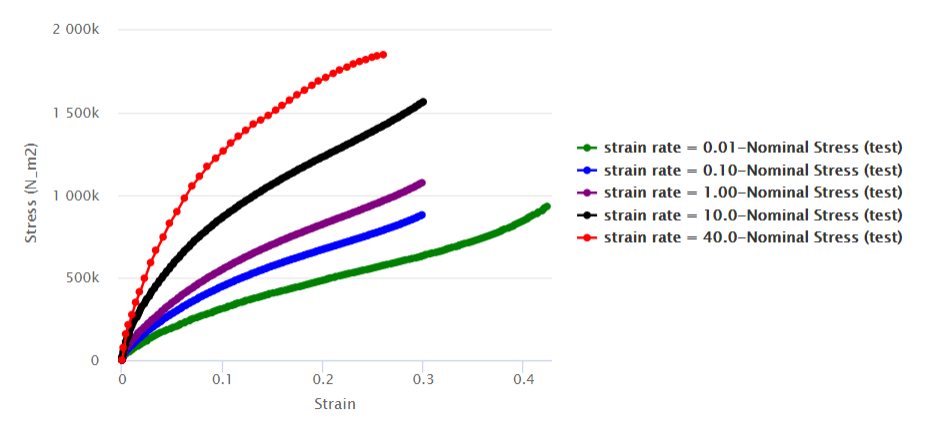
The individual test data sets and the plot showing their data are both available from dedicated sections of the Calibration Setup panel.
-
Select Share
 > Save > Save All, and save your work.
> Save > Save All, and save your work.
Tip: You can also press Ctrl+S to save your work.