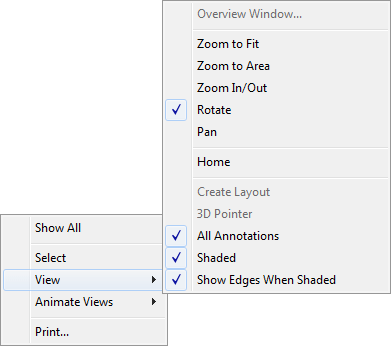Preview Tab Options | ||
| ||
Commands Menu
When you access the Preview tab, you can click the Preview Commands menu  . This menu controls what is displayed in the Preview tab.
. This menu controls what is displayed in the Preview tab.
| Show eDrawings for SOLIDWORKS files | Displays the eDrawing for the selected file. This option is only available if you have SOLIDWORKS eDrawing installed. |
| Show bitmap for SOLIDWORKS files | Displays the bitmap image of the selected file. |
| Always Download Missing Files | Downloads missing files when they are missing from cache. This option is available when you choose to show eDrawing or bitmap files. |
eDrawings Toolbar
When eDrawings is selected as the Preview mode, the toolbar contains an extended set of commands.
 | Zoom to Fit | Zooms in or out so that the model fits within the Preview tab. |
 | Zoom to Area | Zooms in to an area that you select by dragging a bounding box. |
 | Zoom In/Out | Zooms in when you drag the pointer up and out when you drag the pointer down. |
 | Rotate View | Rotates the model view for parts and assemblies. |
 | Pan | Scrolls the part, assembly or drawing in the Preview tab. |
 | Shaded | Displays a shaded view of the model. When you select a face on a model that is in shaded view, the entire face is highlighted. |
 | Perspective | Displays a perspective view of the model, which is the view normally seen by the eye. Parallel lines recede into the distance to a vanishing point. |
 | Top View | Rotates the model and zooms to the top view orientation. |
 | Left View | Rotates the model and zooms to the left view orientation. |
 | Front View | Rotates the model and zooms to the front view orientation. |
 | Right View | Rotates the model and zooms to the right view orientation. |
 | Back View | Rotates the model and zooms to the back view orientation. |
 | Bottom View | Rotates the model and zooms to the bottom view orientation. |
 | Isometric View | Rotates the model and zooms to the isometric view orientation. |
 | Measure | Lets you measure exact dimensions in parts, assemblies, and drawings. |
 | Select | Lets you select an area on the model. |
 | Prints the active document. |
Bitmap Toolbar
When you from the Commands menu, the Preview tab displays the bitmap toolbar.
 | Zoom to Fit | Zooms in or out so that the model fits within the Preview tab. |
 | Zoom to Area | Zooms in to an area that you select by dragging a bounding box. |
 | Zoom In/Out | Zooms in when you drag the pointer up and out when you drag the pointer down. |
 | Pan | Scrolls the part, assembly or drawing in the Preview tab. |
| eDrawings | Displays the model view using eDrawings. This option requires that you have eDrawings installed. |