Accessing Baselines from SOLIDWORKS Using the Get Command
To access the baseline of a design while in SOLIDWORKS, use the Get Iteration command on the Task pane toolbar.
- Open the file for which you want to retrieve the baseline in SOLIDWORKS.
-
In the Task pane, on the 3DEXPERIENCE toolbar, click Get Iteration.
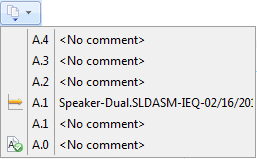
-
Click the baselined iteration, indicated by
 .
A Get dialog box specific to the baselined design opens. Files referenced by the baselined design are retrieved as built. The iIteration information shows the iteration of the design when it was baselined.
.
A Get dialog box specific to the baselined design opens. Files referenced by the baselined design are retrieved as built. The iIteration information shows the iteration of the design when it was baselined. -
Click Get.
If you have a later iteration of the design checked out in SOLIDWORKS, you are asked if you want to replace it with the baselined iteration.
- Do one of the following:
- Click Yes to replace the current file with the baselined design.Note: If you have unsaved changes, they will be lost.
- Click No if you do not want to overwrite changes you have made by opening the baseline design.
If you click Yes, the baselined design is opened in SOLIDWORKS. Note that the iteration in the Task pane corresponds to the iteration of the baselined design. - Click Yes to replace the current file with the baselined design.
-
If you modify the design and click File > Save, you are warned that the iteration you are saving is not the latest iteration of the file and asked if you want to save the open file as a copy.
 .
.