Creating a Line at the Bisection of Two Lines | |||
| |||
-
From the Model
section of the action bar, click Line
 .
The Line Definition dialog box appears.
.
The Line Definition dialog box appears. -
Select
 Bisecting.
Bisecting.
- Select two lines. Their bisecting line is the line splitting in two equals parts the angle between these two lines.
- Select a point as the starting point for the line. By default it is the intersection of the bisecting line and the first selected line.
- Select the support surface.
-
Specify the line's length by defining Line End and
Point Offset values.
The corresponding bisecting line is displayed.
-
You can choose between two solutions, using Next
Solution
 , or directly clicking the numbered arrows in the
geometry.
, or directly clicking the numbered arrows in the
geometry.
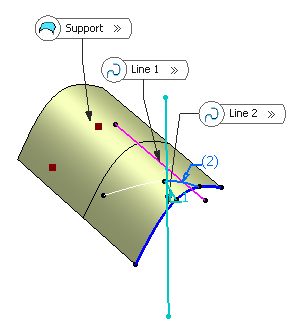
- Click OK to create
the line.The line (identified as Line.xxx) is added to the specification tree.
Important: - You can select a support on which the line is to be created. The selected points are projected onto this support.
- You can reverse the direction of the line by either clicking the
displayed vector or selecting Reverse
direction
 (not available with the point-point
line type).
(not available with the point-point
line type).