Creating a Plane Normal to a Curve | |||
| |||
-
From the Model
section of the action bar, click Plane
 .
.
-
Select
 Normal to curve.
Normal to curve.
- In the Curve box, select a reference curve.
By default, a plane normal to the curve is displayed at the curve midpoint.
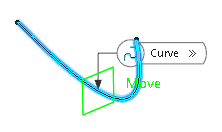
- Select another reference point in the Point box.On the selected point a plane normal to the curve is displayed.
If the point does not lie on the curve, the plane is aligned to the normal projection direction from the point to the curve or its tangential prolongation.
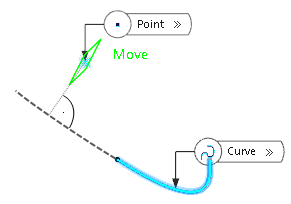
- Optional:
Select the Ratio of Curve Length check
button.
The Ratio value specifies the plane distance from the curve origin proportionally to the total length.
By default, the value is 0 and the plane position at the curve origin. With value 1, the plane position is at the endpoint .
The Point box is disabled as with this option, a reference point outside the curve cannot be selected.
- Change the Ratio value using the spinner.The plane is moved along the curve.
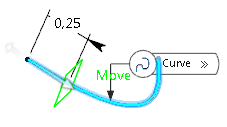
-
Click Reverse Direction to reverse the
curve direction.
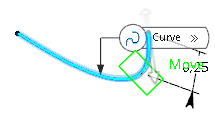
- Click OK to create the plane.
The plane (identified as Plane.xxx) is added to the tree.