Creating Symmetries | |||
| |||
-
From the Transform section of the action bar, click
Symmetry
 if you are
working in Part Design or click Symmetry
if you are
working in Part Design or click Symmetry
 if you are
working in Sheet Metal Design.
if you are
working in Sheet Metal Design.
Warning: In the Sheet Metal Design app, you can apply the command to solid sheet metal features only. The system issues a question about the result you wish to obtain:
- You can keep the new specifications induced by the operation by clicking Yes to go on using the command you have just selected.
OR
-
Click
Yes.
The Symmetry.x dialog box opens.

-
Select a point, line or plane as the reference element.
-
Click
OK to create the symmetrical element.
The original element is no longer visible but remains in the tree. A Symmetry.xxx feature is added to the tree.
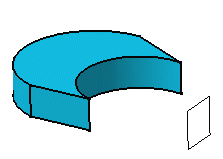
Important: Contextual commands creating reference elements you need are available from the Reference box: - Insert Wireframe > Create Point: For more information, see Generative Shape Design User's Guide: Creating Wireframe Geometry: Creating Points.
- Insert Wireframe > Create Midpoint: Creates the midpoint of the line you select
- Insert Wireframe > Create Endpoint: Creates the endpoint of the line you select
- Insert Wireframe > Create Line: For more information, see Generative Shape Design User's Guide: Creating Wireframe Geometry: Creating Lines.
- Insert Wireframe > Create Plane: For more information, see Generative Shape Design User's Guide: Creating Wireframe Geometry: Creating Planes.
- Insert Wireframe > XY Plane: The XY plane of the current coordinate system origin (0,0,0) becomes the limiting element.
- Insert Wireframe > YZ Plane: The YZ plane of the current coordinate system origin (0,0,0) becomes the limiting element.
- Insert Wireframe > ZX Plane: The ZX plane of the current coordinate system origin (0,0,0) becomes the limiting element.
- Insert Wireframe > Create Intersection: For more information, see Generative Shape Design User's Guide: Creating Wireframe Geometry: Creating Intersections.
- Insert Wireframe > Create Projection: For more information, see Generative Shape Design User's Guide: Creating Wireframe Geometry: Creating Projections.
- Insert Operations > Create Boundary: For more information, see Generative Shape Design User's Guide: Performing Operations on Shape Geometry: Creating Boundaries.
- Insert Operations > Create Extract: For more information, see Generative Shape Design User's Guide: Performing Operations on Shape Geometry: Extracting Geometry: Extracting Elements.
- Insert Operations > Create Extract (in point): For more information, see Generative Shape Design User's Guide: Performing Operations on Shape Geometry: Extracting Geometry: Extracting Elements.
- Insert Operations > Create Extract (in tangency): For more information, see Generative Shape Design User's Guide: Performing Operations on Shape Geometry: Extracting Geometry: Extracting Elements.
- Insert Operations > Create Multiple Extract: For more information, see Generative Shape Design User's Guide: Performing Operations on Shape Geometry: Extracting Geometry: Extracting Sub-Elements.
- Insert Operations > Create tessellateCreates a Tessellate.