Creating Circular Stamps | |||
| |||
-
From the
Refine section of the
action bar,
click
Circular Stamp
 .
.
-
Select the surface.
A grid appears to help you position the circular stamp.
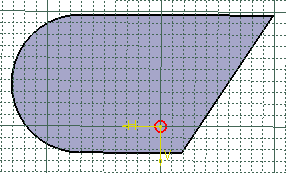
- From the Definition list, select the diameter type.
-
Define the following parameters:
Option Description Height Total height Use the icon next to the box to specify the reference from which the height is defined:
 or
or  .
.Radius Inner or outer bend radius You can click Sketch
 to edit the positioning sketch.
to edit the positioning sketch.
Angle Angle This option is unavailable with the Two diameters or Punch & Die parameters, as the angle is automatically computed in these cases.
Major diameter Major diameter This option is unavailable if you select Minor Diameter, as the major diameter is automatically computed.
Minor diameter Minor diameter This option is unavailable if you select Major Diameter, as the minor diameter is automatically computed.
- Optional:
To create a point stamp without a fillet, clear
Use fillet.
