Creating Rolled Walls | |||
| |||
-
From the
Model section of the
action bar,
click
Rolled Walls
 .
.
-
In the
Profile box, select the circular sketch and
define the limits.
Both lengths indicate the location of Limit 1 and Limit 2.
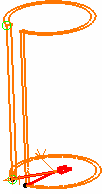
-
Select the profile positioning option:
Option Description  Bottom
BottomSets the profile at the bottom position of the wall thickness.  Middle
Middle
Sets the profile at the middle position of the wall thickness.  Top
TopSets the profile at the top position of the wall thickness. -
To define both limits, specify the limit type.
Option Description Dimension Generates the wall using a length. Up to plane Generates the wall up to the defined plane. Up to surface Generates the wall up to the defined surface. Mid plane Generates the wall using a length that is equally divided between both limits of the extrusion. It is available only with Limit 1. - Optional:
To extend the material on both sides of the sketch, click
Mirrored Extent
 .
.
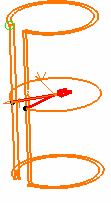
-
Click
OK.
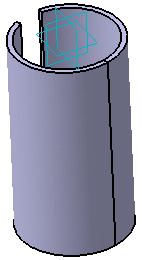
-
From the
standard area
area of the
action bar,
click
Fold/Unfold
 .
.
You can unfold the rolled wall from its start point, middle point or end point.
- Double-click the rolled wall in the tree to open the Rolled Wall dialog box.
-
From the Unfold reference list, select the point of
reference from which you want to unfold the rolled wall.
Important: - If the sketch is open, you can define where the opening should be and set the opening angle at least 0.5 degree.
- If the sketch is closed, you have no control on the opening location.
- You can combine the creation of flanges and cutouts with a rolled wall.