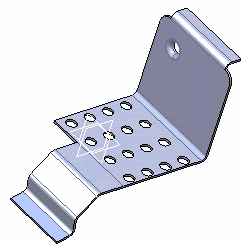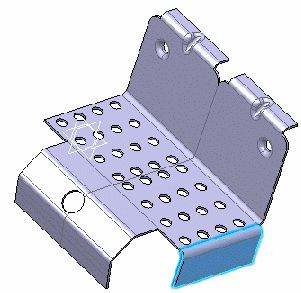| As Result |
The Sheet Metal object is copied without its design specifications
and without any link with the original object. The copied object will
have the same current view as the original's. |
| As Result with Link |
The Sheet Metal object is copied without its design specifications
and is linked to the original object. Whenever the original object is
modified, the copied object may be manually updated to reflect the
changes but it will always synchronize with the folded view result of
the original object. |
| As Result with Link Flat Mode |
The Sheet Metal object is pasted as a flattened object. The copied
object will always synchronize with the unfolded view of the original
object. |
| As Result All Views |
The Sheet Metal object is copied as a solid with both folded and
unfolded views. |
| As Result with Link All Views |
The Sheet Metal object is copied as a solid with both folded and
unfolded views and with a link to the original object. Whenever the
original object is modified, the solid is updated accordingly. |