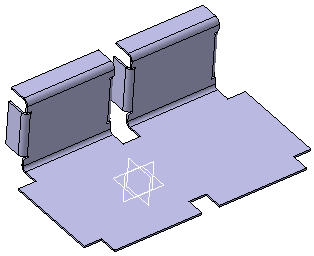-
Select the power copy feature from the
tree
and select
from the
context menu.
-
In the
Insert Object
dialog box, click
Use identical name.
-
In the
work area,
click the edge where you want to place the power copy.
-
Click the wall feature in the
tree.
-
In the
External parameter selection dialog box, select
the
Thickness parameter.
-
Click
OK.
-
Optional: To modify values, click
Parameters.
The
Parameters command is only available if
parameters have already been modified in the power copy.
-
Click
Create formulas to automatically create a
formula on every parameter with the same name provided there are any.
-
Click
Close.
-
Click
OK in the
Insert Object dialog box.
-
Click
OK to create the power copy instance.
The power copy is instantiated in context, meaning its
limits are automatically re-defined taking into account the elements on which
it is instantiated.
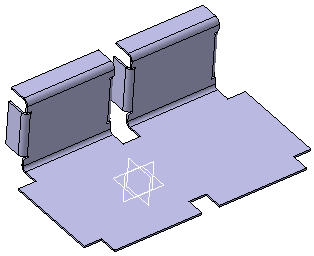
|