Parts of a Lifecycle
A lifecycle consists of the individual states, and the rules that control how the content moves from one state to another.
This image shows a sample lifecycle:
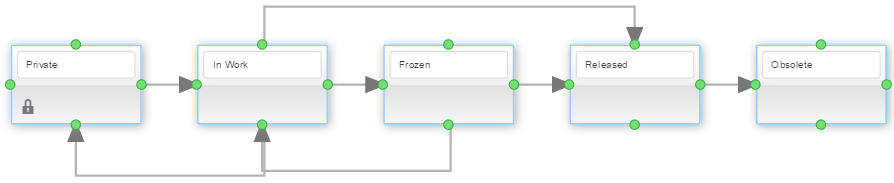
Each box shows a lifecycle state. The lines with arrows from one state to another show which states the content can move to from that state. A right-pointing arrow means the content can be promoted to that state. A left-pointing arrow means the content can be demoted to that state. The arrows between states are called transitions.
The table beneath the graph lists any changes made to the default maturity graph.
The out-of-the-box business processes speed and simplify work. Many aspects of these business processes are implemented within lifecycles. For example, object access rights are defined and associated with lifecycle states. The apps use triggers attached to states to execute control checks when a user promotes content. Any transitions or states sensitive to proper workflow cannot be removed. In addition, the lifecycle for specific content types can restrict where you can add additional transitions.
The content could have rules associated with a transition. Rules define conditions that must be met prior to promoting the content to the next state. The Maturity Graph page lists the rules for a lifecycle for a selected transition.
For lifecycles used in web apps, the transition works in both directions. That is, if a transition exists from the Frozen to the Released state, then if the content is in the Release state, users can also demote that content from Released to Frozen. Native apps use a Change Maturity function to move the content state forward (the same as promoting in a web app). However, to move status backward (demoting in web apps), the lifecycle must have a backward transition. In the above example, the lifecycle shows a transition from In Work to Frozen. It also has a transition from Frozen back to In Work.
Lifecycles in web apps also show if signatures or routes must be completed before you can promote content to a state. Native apps do not support signatures and routes.
When editing lifecycles, you can:
- Delete states that do not have a lock
- Restore previously-deleted states
- Rename transitions
- Add or remove transitions between states
- Add or remove transition controls (rules) to transitions
You cannot add new states to a lifecycle.